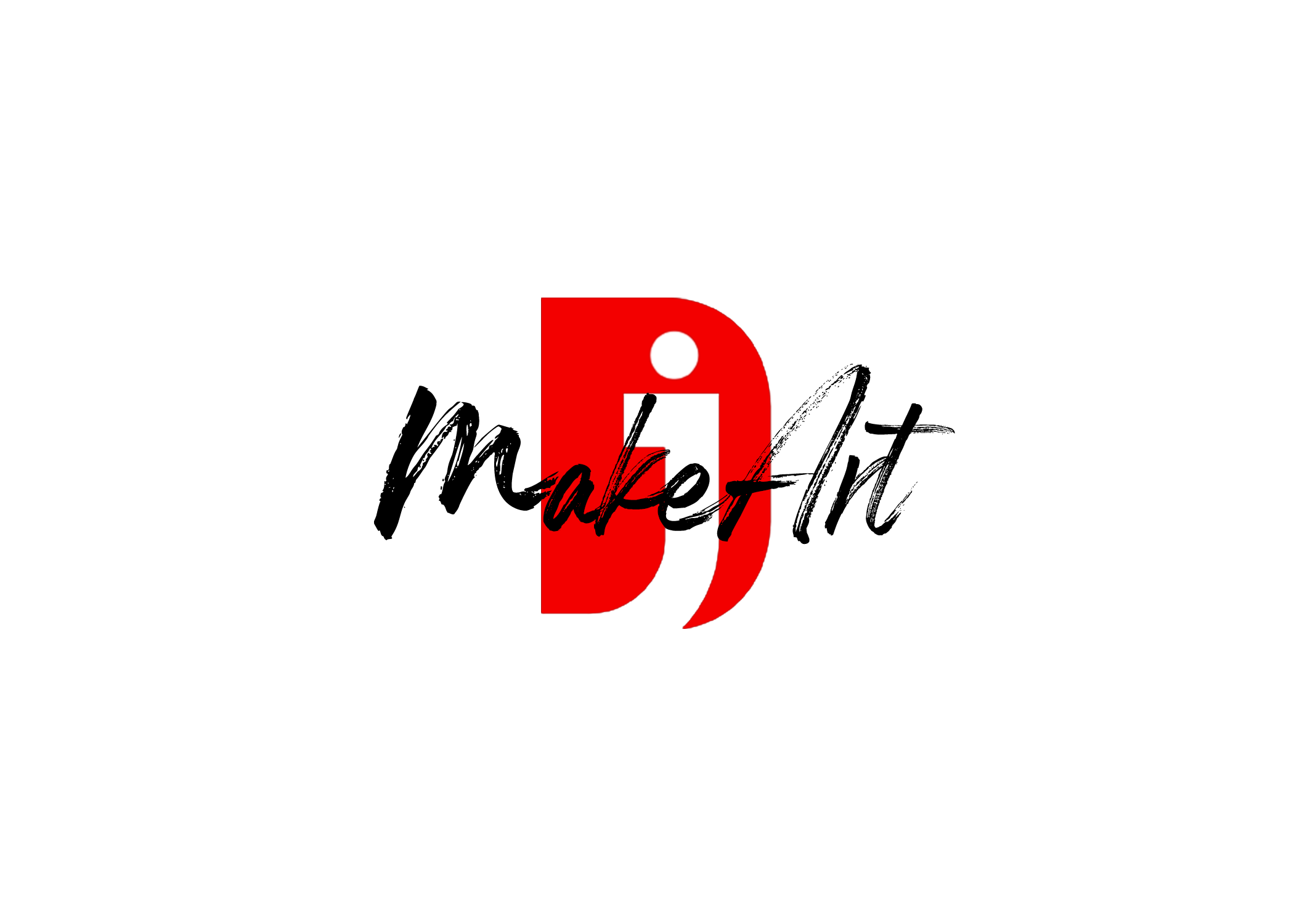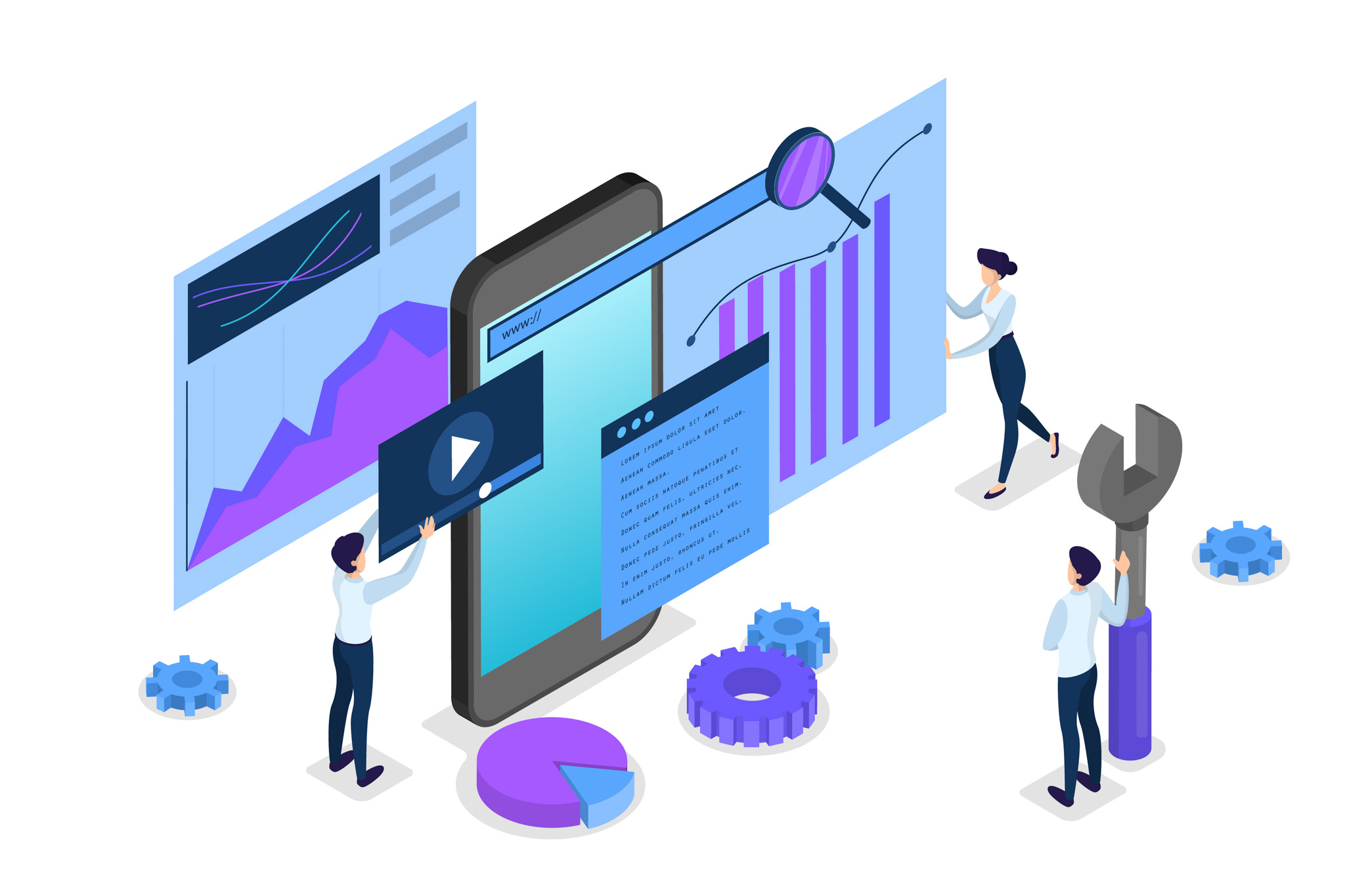Here’s a step-by-step guide on how to do a face swap in Photoshop — blending two faces from different images into one natural-looking result:
✅ Before You Start
- Ensure that both images are positioned at a similar angle and have comparable lighting.
- Open both images in Photoshop.
🧠 Method 1: Manual Face Swap Using Layers & Masks
Step 1: Select the Face
- Use the Lasso Tool (L) to draw around the face you want to swap.
- Press Cmd/Ctrl + C to copy the selection.
- Go to the target image and press Cmd/Ctrl + V to paste.
Step 2: Resize and Align the Face
- Press Cmd/Ctrl + T to activate Free Transform.
- Reduce the opacity of the pasted face layer to around 50%.
- Resize, rotate, and move it to align with the target face’s eyes, nose, and mouth.
Step 3: Create a Layer Mask
- With the face layer selected, click the Layer Mask icon (rectangle with a circle) at the bottom of the Layers Panel.
- Use a soft round Brush (B) with black selected to gently erase hard edges around the face to blend it naturally.
Step 4: Match Skin Tone
- Select the face layer.
- Go to Image > Adjustments > Match Color.
- Set the source to your original image file and adjust the Luminance, Color Intensity, and Fade sliders until the tones match.
You can also use Curves, Hue/Saturation, or Color Balance for manual tone correction.
🪄 Method 2: Auto Face Swap with AI Tools (Optional Add-on)
If you’re using Photoshop 2023+ with Neural Filters:
- Go to Filter > Neural Filters.
- Turn on Smart Portrait.
- You can subtly adjust expressions and facial features, or even blend faces.
While it’s not a perfect face swap tool, Neural Filters can help blend or modify features to improve the realism of your swap.
🛠️ Bonus Tips
- Zoom in during masking for better edge blending.
- Use Clone Stamp (S) or Healing Brush (J) to fix texture mismatches.
- Use Liquify (Filter > Liquify) to match facial structure if needed.
🔚 Final Step: Export Your Image
Once you’re satisfied with the face swap:
- Go to File > Export > Export As or Save As.
- Choose your desired format (JPEG, PNG).
Thank you for reading! Please stay connected with me on all my social media platforms. @djmakeart
For more updates, tips, and inspiration. Don’t forget to explore my website, djmakeart.com, for exclusive content and projects. Let’s create and grow together—see you there!
Contact us through www.djmakeart.com/contact-us/
🛠 Step-by-Step: How to Create a Vertical Video Template
Why Yoast seo setting doesnt appear
Why Yoast SEO may be malfunctioning on your website
Why is SEO Yoast option is not working ?
Which camera is better, Canon or Sony?
Where to Buy the Best Used Camera Gear in 2025: Trusted Sites & Smart Tips
Where can I find free VFX content for editing?
Where can I find free VFX content for editing?
When Can You Start Making Money on Instagram? (2025 Creator Guide)
Welcome to the DJMakeArt website