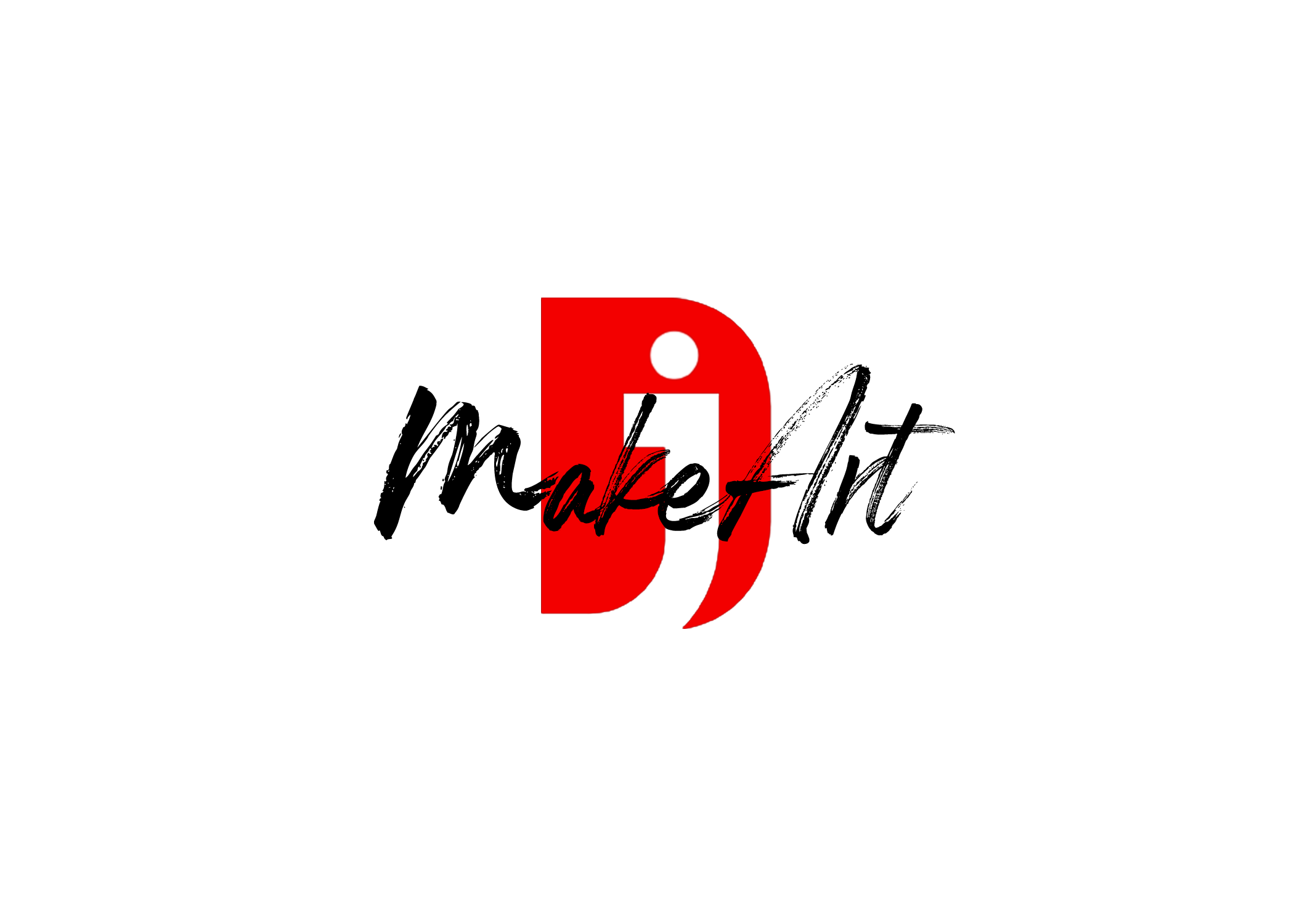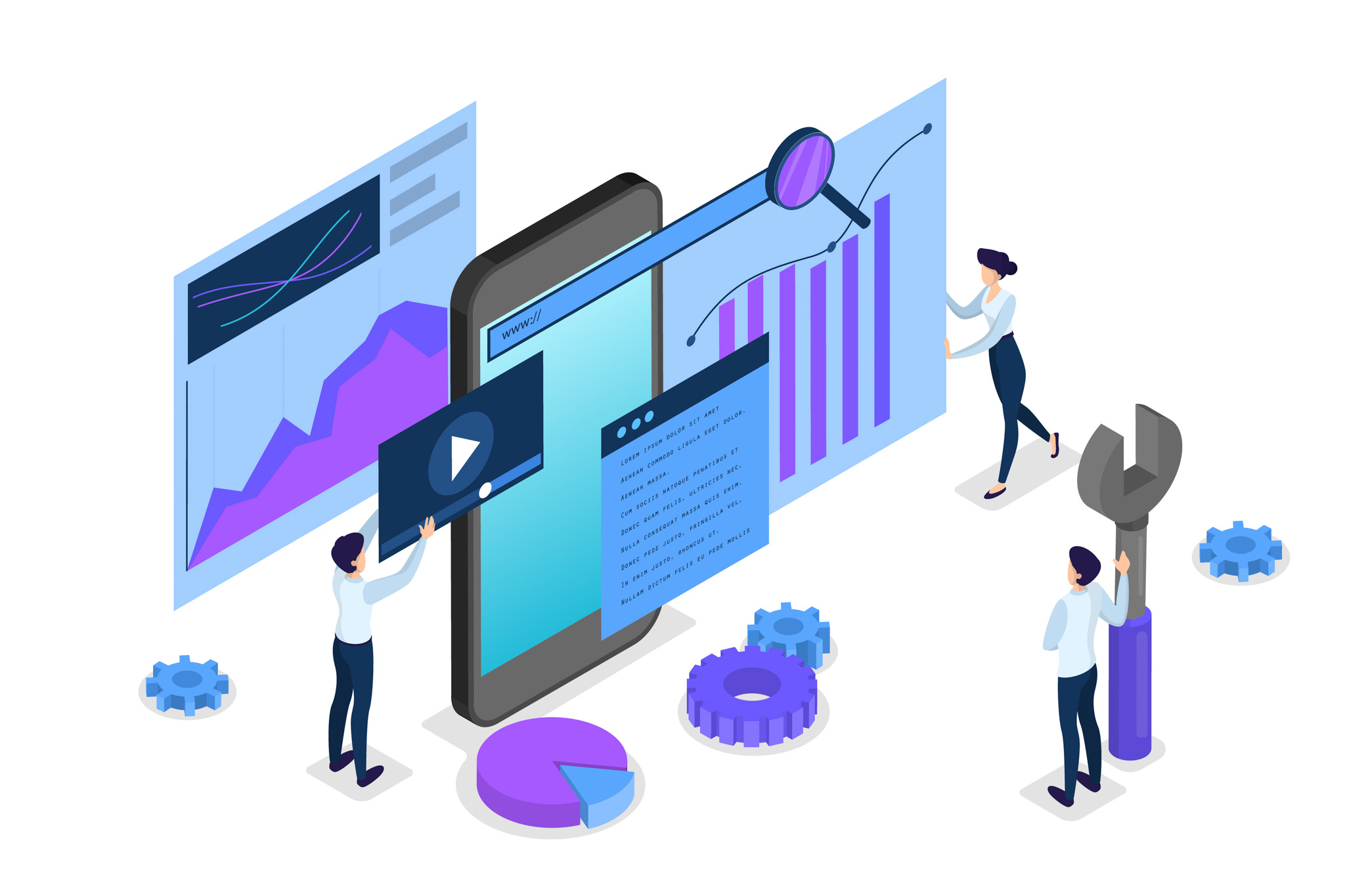Final Cut Pro is one of the most powerful video editing tools available, but mastering keyboard shortcuts can take your editing speed and efficiency to the next level. Whether you’re editing a short vlog, a music video, or a cinematic film, these essential Final Cut Pro shortcuts will help you move faster and stay in your creative flow. Here’s a list of the best shortcuts every editor should use to boost productivity.
1. Command + B – Blade Tool (Cut Clip)
This is one of the most used shortcuts. Instead of selecting the blade tool from the toolbar, simply press Command + B to cut the playhead’s position.
2. B – Activate Blade Tool
Need to make multiple cuts? Pressing B switches to the blade tool, and you can quickly slice through clips. Press A to return to the selection tool afterward.
3. Shift + Z – Fit Timeline to Screen
Want to see your whole project on the timeline? Press Shift + Z to zoom your timeline to fit everything currently in the project.
4. Command + Z – Undo
Made a mistake? Command + Z undoes your last action—an essential key combo for any editor.
5. Option + W – Insert Gap Clip
Need to add a blank space or offset timing? Use Option + W to insert a gap (black video) where needed.
6. Command + 4 – Show/Hide Inspector
Toggle the Inspector on or off with Command + 4. This allows for quick access to parameters like position, scale, and effects.
7. E – Append to Timeline
When you’re organizing clips in your event browser, press E to send the selected clip straight to the end of the timeline.
8. W – Insert Edit
Use W to insert the selected clip at the playhead position, pushing the other clips forward.
9. Q – Connect Clip
Want to overlay a clip above your primary storyline? Use Q to connect it at the playhead location.
10. Command + T – Add Default Transition
Highlight a clip and press Command + T to automatically add your default transition, usually a cross-dissolve.
Bonus Navigation Shortcuts:
- Left/Right Arrow – Move frame-by-frame.
- Shift + Left/Right Arrow – Move 10 frames at a time.
- Up/Down Arrow – Jump to the previous or next edit point.
Tips for Customizing Shortcuts
You can customize shortcuts in Final Cut by going to Final Cut Pro > Commands > Customize. This is great if you want to create macros or remap tools to better fit your workflow.
Conclusion
Keyboard shortcuts in Final Cut Pro can save hours of editing time over the course of a project. By incorporating these top shortcuts into your editing habits, you’ll not only work faster but also more efficiently, giving you more time to focus on creativity.
If you’re serious about editing, spend time learning these and consider printing a shortcut cheat sheet until they become second nature. Happy editing! 🎬
Thank you for reading! Please stay connected with me on all my social media platforms. @djmakeart
For more updates, tips, and inspiration. Don’t forget to explore my website djmakeart.com for exclusive content and projects. Let’s create and grow together—see you there!
Contact us through www.djmakeart.com/contact-us/
🛠 Step-by-Step: How to Create a Vertical Video Template
Why Yoast seo setting doesnt appear
Why Yoast SEO may be malfunctioning on your website
Why is SEO Yoast option is not working ?
Which camera is better, Canon or Sony?
Where to Buy the Best Used Camera Gear in 2025: Trusted Sites & Smart Tips
Where can I find free VFX content for editing?
Where can I find free VFX content for editing?
When Can You Start Making Money on Instagram? (2025 Creator Guide)
Welcome to the DJMakeArt website