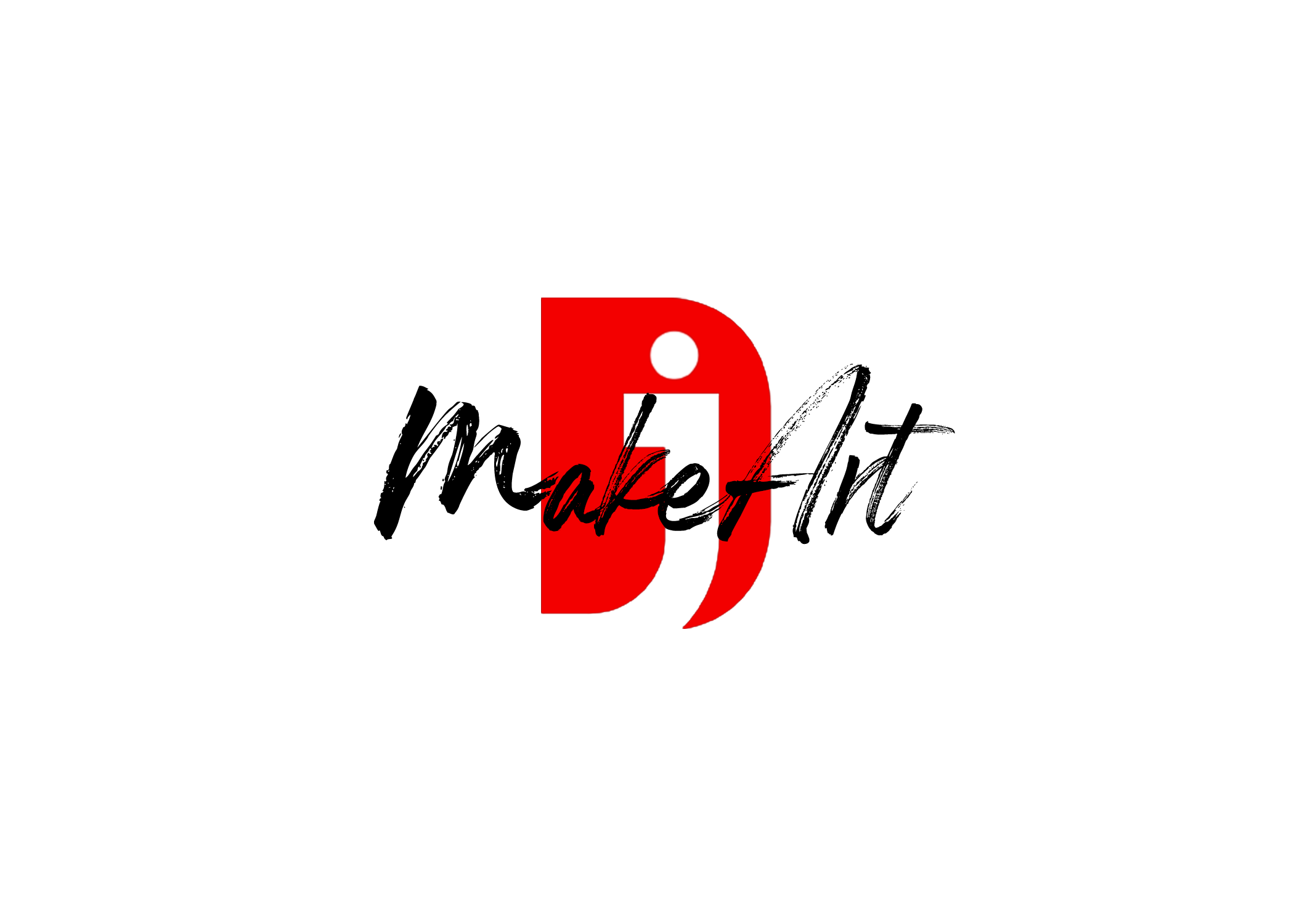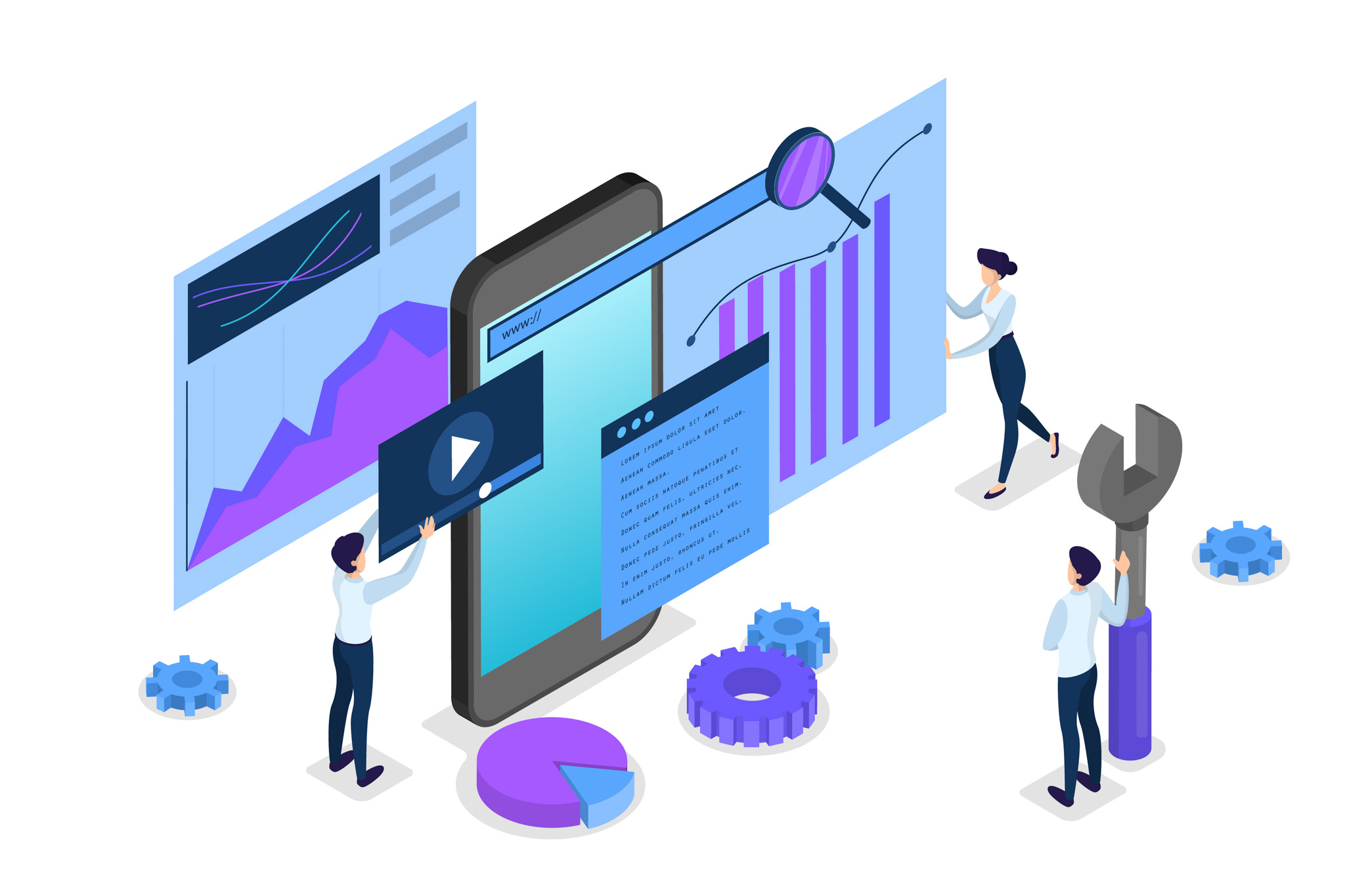To clear up face blemishes in Adobe Lightroom, you can use the Healing tools to retouch skin. Here’s a step-by-step guide:
✅ Using the Healing Tool (Lightroom Classic & Lightroom Desktop/Mobile)
- Open Your Photo in Develop Mode
- Lightroom Classic: Go to the Develop tab.
- Lightroom Desktop: Click on Edit (E).
- Lightroom Mobile: Tap on the image, then the Edit icon.
- Select the Healing Tool
- It looks like a band-aid icon (shortcut: Q on Lightroom Classic).
- Three modes: Clone, Heal, and Content-Aware Remove (Lightroom Classic 12+).
- Choose ‘Heal’ Mode
- Best for blemishes because it blends with the surrounding skin tone.
- Adjust Brush Size & Feather
- Use the scroll wheel or bracket keys [ ] to resize.
- Feathering helps soften the edges for a natural blend.
- Click or Brush on the Blemish
- Lightroom will automatically choose a sample area.
- If it looks off, drag the sampled area manually.
- Fine-Tune the Healing
- You can adjust opacity for subtle retouching.
- If using Content-Aware Remove, you can hit “Refresh” to reselect the sample area.
🔧 Optional: Smoother Skin Look (Without Overdoing It)
If you want an even skin tone:
- Go to the Masking Tool (circle with dotted lines).
- Click “Select Subject” or “Brush” and paint over the skin.
- Adjust these sliders subtly:
- Texture: -20 to -40
- Clarity: -5 to -20
- Noise Reduction: +5 to +20 (if needed)
- Don’t go too far or it will look fake.
💡 Tips:
- Use Zoom (Z) to closely inspect blemishes.
- Always aim for natural retouching—don’t erase skin detail.
- Lightroom is great for quick fixes, but Photoshop is better for heavy-duty retouching.
Thank you for reading! Please stay connected with me on all my social media platforms. @djmakeart
For more updates, tips, and inspiration. Don’t forget to explore my website djmakeart.com for exclusive content and projects. Let’s create and grow together—see you there!
Contact us through www.djmakeart.com/contact-us/
🛠 Step-by-Step: How to Create a Vertical Video Template
1. Start a New Project Open DaVinci Resolve, and create a New Project. Name it…
Why Yoast seo setting doesnt appear
If the Yoast SEO settings are not appearing in your WordPress dashboard or on your…
Why Yoast SEO may be malfunctioning on your website
Yoast SEO may be malfunctioning on your website for several reasons. Here are some common…
Why is SEO Yoast option is not working ?
If the Yoast SEO plugin isn’t working as expected on your website, here are some…
Which camera is better, Canon or Sony?
Choosing between Canon and Sony depends on your specific needs, preferences, and the type of…
Where to Buy the Best Used Camera Gear in 2025: Trusted Sites & Smart Tips
Whether you’re a budding photographer, a seasoned videographer, or a content creator building your setup…
Where can I find free VFX content for editing?
You can find free VFX (visual effects) assets from several reliable online sources. These include…
When Can You Start Making Money on Instagram? (2025 Creator Guide)
💰 When Can You Make Money on Instagram? Instagram has transformed into more than just…
When Can You Make Money on YouTube?
You can start making money on YouTube once you meet the YouTube Partner Program (YPP)…
Welcome to the DJMakeArt website