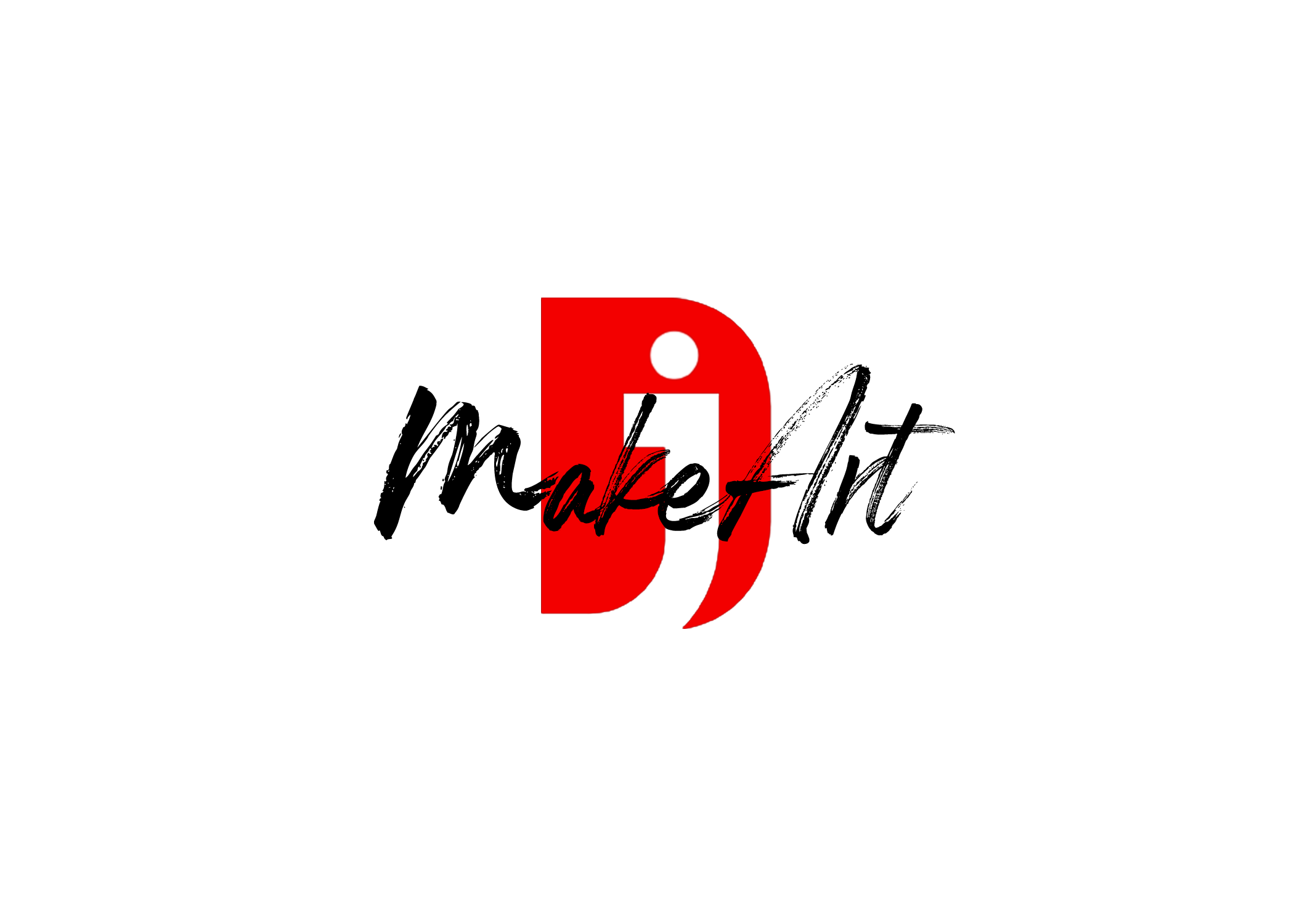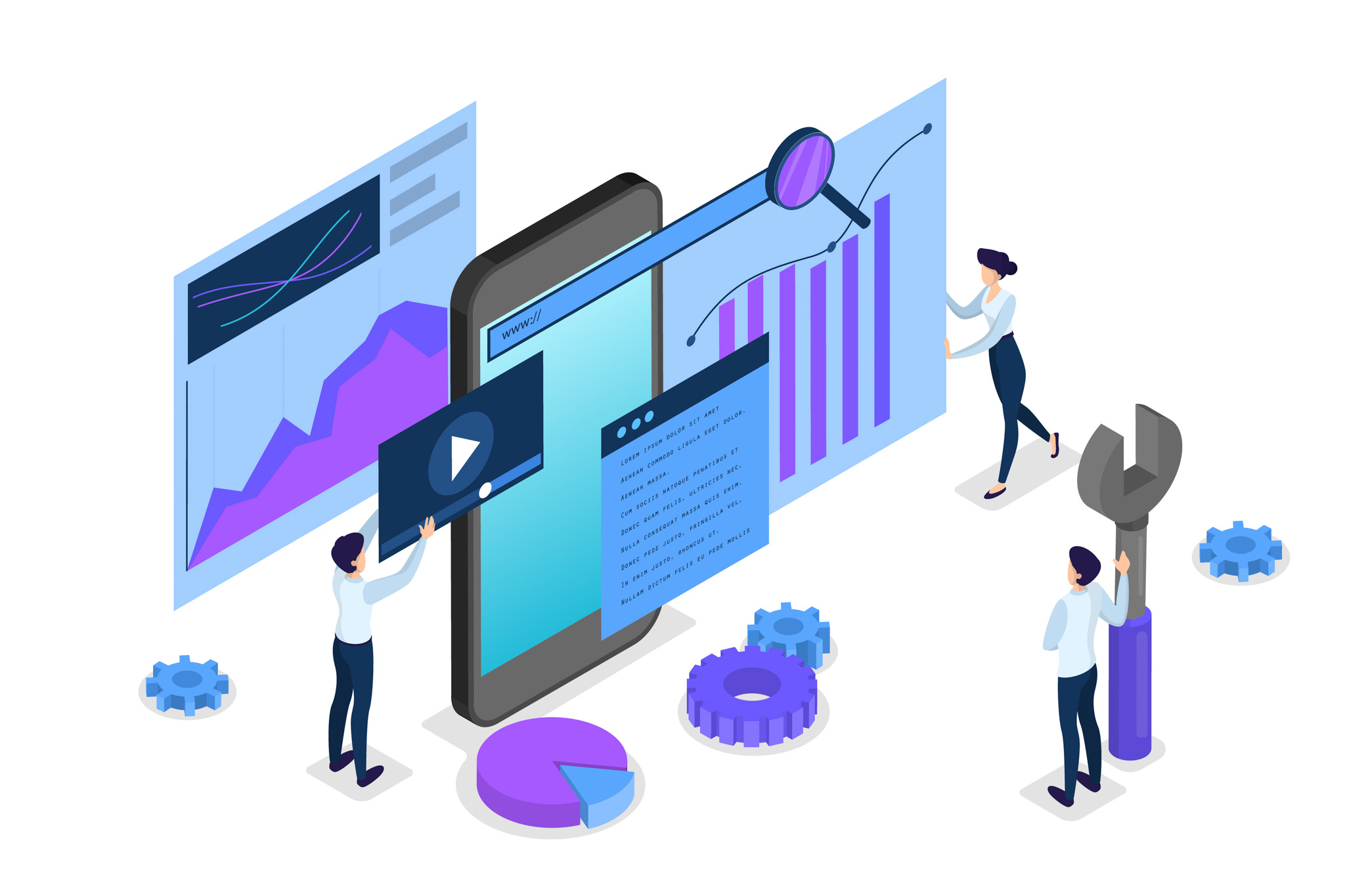You’re saying you want to delete files from Adobe Cloud storage, but they’re not showing up in your Files section. Super frustrating, but I can walk you through it.
Here’s why it happens:
- Sometimes files are still taking up cloud space even after you “delete” them locally because they’re stuck in “Deleted” or hidden “Synced” areas.
- Adobe stores deleted files in a hidden Trash (not obvious).
- Some assets from different apps (like Photoshop Cloud Docs, Premiere Rush projects, etc.) don’t show up in the regular “Files” tab.
Here’s how you can clear them out:
1. Check the “Deleted” (Trash) section
- Go to: https://assets.adobe.com/files
- Look for a “Deleted” tab or filter on the side menu.
- If you see anything in there, permanently delete it.
2. Check “Cloud Documents” (different from “Files”)
- Visit: https://assets.adobe.com/cloud-documents
- These are Photoshop, Illustrator, and Fresco cloud files.
- Select and delete anything you don’t need.
3. Check “Synced Files”
- Go to: https://assets.adobe.com/files
- Make sure you switch to the “Synced Files” tab.
- Delete anything showing up there.
4. Check “Libraries” (also takes up space!)
- Visit: https://assets.adobe.com/libraries
- Delete any old Libraries you don’t need.
5. Finally — Empty Archive (optional)
Sometimes even after deletion, files go into an Archive.
- On https://assets.adobe.com, check Archived or Deleted folders.
- Empty them manually.
Pro Tip:
If you’re still stuck and Adobe keeps saying your cloud is full but you see nothing, you might need to:
- Sign out and back into the Adobe Creative Cloud Desktop app to force a refresh.
- Or contact Adobe Support — sometimes a backend glitch requires them to manually reset your storage.
🚀 Here’s the fast-track method:
If you have a lot of junk files and don’t want to manually click hundreds of things, you can use a quick script trick inside your browser to select and delete everything at once.
Here’s how:
Quick Script to Bulk Delete Adobe Cloud Files
- Go to your Adobe Assets page:
- https://assets.adobe.com/files
- Or if you’re clearing Cloud Documents: https://assets.adobe.com/cloud-documents
- Open the Developer Console:
- Windows: Press Ctrl + Shift + J
- Mac: Press Cmd + Option + J
- Paste this script into the Console and press Enter:
javascript
CopyEdit
document.querySelectorAll(‘input[type=”checkbox”]’).forEach(cb => cb.click());
- This selects all checkboxes on the page (even hidden ones).
- After it selects everything, look for the trash/delete icon and click it once manually.
- Empty the Trash/Deleted section afterward to fully free up space.
If It Doesn’t Select Everything (Newer Adobe Layouts)
Sometimes Adobe updates their asset manager, so here’s a slightly heavier version:
javascript
CopyEdit
document.querySelectorAll(‘coral-checkbox’).forEach(cb => cb.setAttribute(‘checked’, ‘true’));
- This forces the system to mark all files as selected, even if they’re weirdly nested inside folders.
Important Notes:
- If you have thousands of files, it might freeze for a second — just wait.
- You might need to scroll down first to load all your assets (lazy loading).
- Always double-check you’re not accidentally deleting important stuff before confirming trash!
Thank you for reading! Please stay connected with me on all my social media platforms. @djmakeart
For more updates, tips, and inspiration. Don’t forget to explore my website djmakeart.com for exclusive content and projects. Let’s create and grow together—see you there!
Contact us through www.djmakeart.com/contact-us/
🛠 Step-by-Step: How to Create a Vertical Video Template
Why Yoast seo setting doesnt appear
Why Yoast SEO may be malfunctioning on your website
Why is SEO Yoast option is not working ?
Which camera is better, Canon or Sony?
Where to Buy the Best Used Camera Gear in 2025: Trusted Sites & Smart Tips
Where can I find free VFX content for editing?
Where can I find free VFX content for editing?
When Can You Start Making Money on Instagram? (2025 Creator Guide)
Welcome to the DJMakeArt website