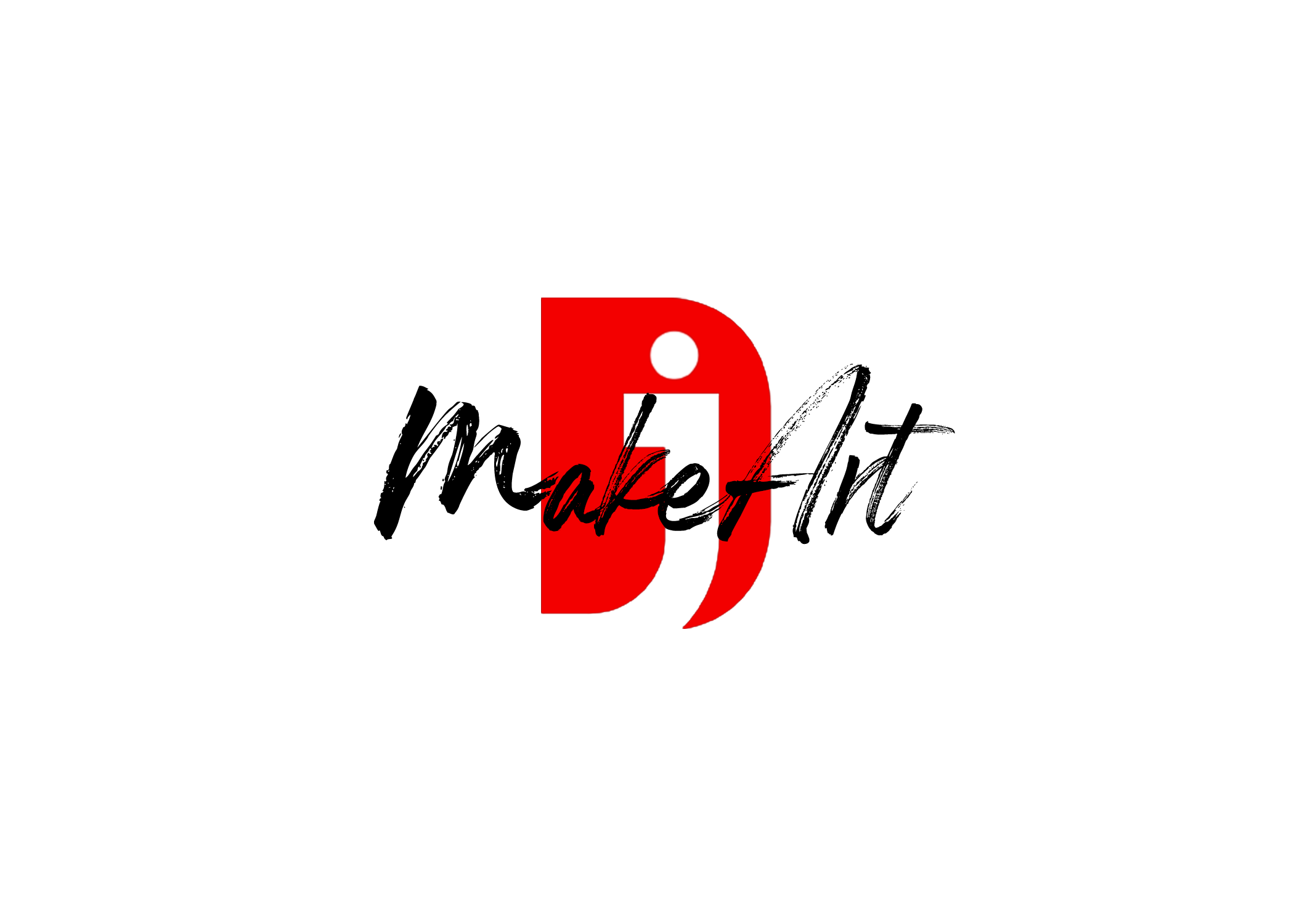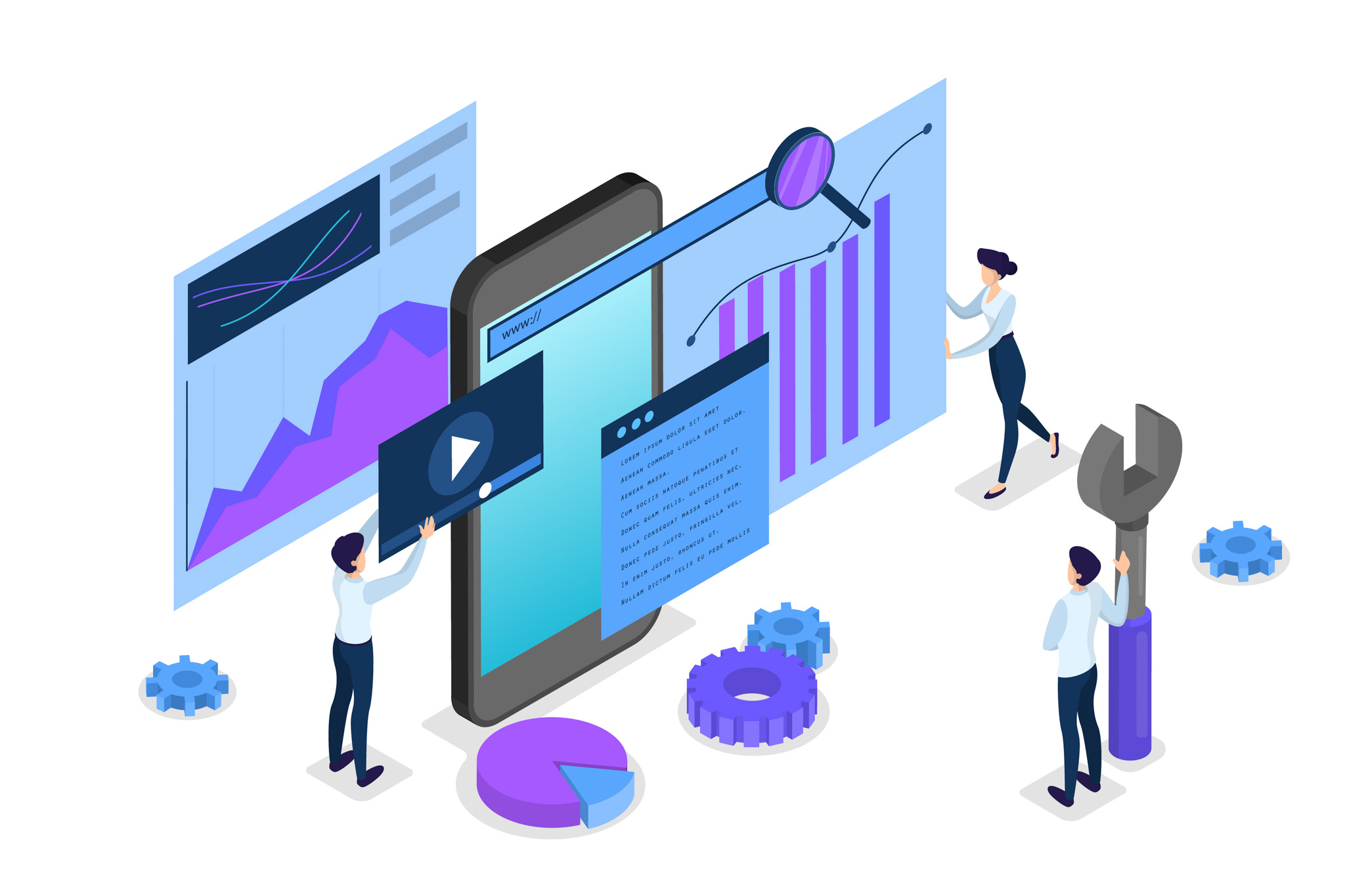Locked-On Stabilization in Apple Motion is a technique that lets you keep a specific object or subject “locked” in place while the rest of the scene moves around it — mimicking the effect used in hyper-stabilized videos or action sports where the subject remains steady.
Here’s how to do Locked-On Stabilization in Apple Motion:
🎯 Step 1: Import Your Footage
- Open Apple Motion and create a new project.
- Import your video file by dragging it into the Layers Pane or using File > Import.
📌 Step 2: Track the Object
- Select your video in the Layers Pane.
- Go to the Toolbar and choose Analyze Motion (under Behaviors > Motion Tracking).
- Place the tracking point over the subject you want to lock onto (e.g., a person’s head, logo, or object).
- In the Inspector, adjust tracking settings (Luminance, RGB, Feature size) if needed.
- Click Analyze (usually Forward) to track the motion.
✅ Tip: Use a high-contrast area for better tracking.
🎬 Step 3: Create an Inverted Motion Track
Since you want the subject to remain still while everything else moves, you’ll apply the opposite of the motion.
- After tracking is complete, create a null object (e.g., a group or shape layer).
- Apply the Match Move behavior to your video.
- Go to Add Behavior > Motion Tracking > Match Move.
- In the Source Object, choose the null object (or the tracking data source).
- In the Match Move Behavior, enable Position only (uncheck Rotation and Scale).
- Now invert the motion by selecting the Match Move behavior, and in the Inspector, manually invert the X and Y values (multiply by -1 or use a negate parameter behavior).
🛠️ Step 4: Recenter Your Subject
- Move your entire video layer until the tracked subject is centered in the frame.
- Apply any additional zoom to hide edge artifacts caused by stabilization.
🎨 Step 5: Add Polish
- Use a mask to hide unwanted jitter at the edges.
- Add shadows or effects to enhance the visual impact.
- Export your stabilized video via Share > Export.
🔁 Optional: Use Motion Templates in Final Cut Pro
If you’re sending it to FCPX, you can package the motion effect as a template and reuse it directly in your editing workflow.
🎥 Real-World Example Use Cases
- Keeping a skateboarder’s torso centered while the world spins around them.
- Locking onto a basketball during a dunk for dynamic replays.
- Hyper-stabilized drone shots focused on a car or building.
Learn how to achieve smooth, locked-on stabilization for your footage using Apple Motion with this easy step-by-step guide.
✅ Step-by-Step: Locked-On Stabilization in Apple Motion
🧩 Step 1: Import Your Footage
Action:
- Open Apple Motion
- Choose Motion Project > 1080p (or your footage resolution)
- Drag your video file into the timeline
(illustrative placeholder)
🎯 Step 2: Apply Analyze Motion
Goal: Track the subject you want to keep steady.
Steps:
- Select your footage in the Layers panel.
- Go to the top menu: Add Behavior > Motion Tracking > Analyze Motion.
- You’ll see a tracker appear in the canvas.
- Drag the tracker onto the subject (like someone’s head or an object).
- In the Inspector > Analyze Motion, click Analyze (usually forward).
🪝 Step 3: Create an Inverted Motion Target
Goal: Apply the reverse of the movement to keep the object centered.
Steps:
- Create a new Group or a dummy object like a rectangle shape.
- Select your original video layer.
- Add: Add Behavior > Motion Tracking > Match Move.
- In the Match Move Behavior, set the Source Object to the dummy shape.
- Only enable Position (uncheck Rotation/Scale).
- In the Inspector, apply a Negative/Invert:
- Use a Link behavior with a Negate filter, or
- Manually apply a Multiply behavior to invert the values.
🔍 Step 4: Recentering and Scaling
Why: You may see black edges since we’re shifting the video.
Steps:
- Select your video layer.
- Move it on the X/Y axes until the subject is centered.
- Apply Scale (110–130%) to zoom in and crop out the outer jitter edges.
You can also animate scale with a slight ease for a cinematic effect.
🎨 Step 5: Polish It
Add any effects you want:
- Soft crop masks
- Glow around subject
- Blur on background
- Speed ramping if exporting to Final Cut Pro
🔄 Want a Reusable Template?
I can make a downloadable .motn Apple Motion template with the following:
- Pre-set tracker
- Inverted match move
- Dummy target layer
- Zoom preset and masked edge crop
Perfect — thanks! I’ll now create a 3840×2160 Apple Motion template designed for Locked-On Stabilization focused on a face.
🎁 Here’s what the template will include:
- ✅ Preconfigured Analyze Motion behavior with a placeholder for your footage
- ✅ Inverted Match Move setup to lock the face in place
- ✅ Zoom & Scale control layer to hide edge movement artifacts
- ✅ Dropzone for easily swapping your footage
- ✅ Group structure labeled for easy use
📂 How to Use the Template (Once You Receive It):
- Open the .motn file in Apple Motion.
- Replace the placeholder footage with your own 3840×2160 clip.
- Reposition the motion tracker to the subject’s face.
- Click Analyze to track.
- Export or send it to Final Cut Pro.
Thank you for reading! Please stay connected with me on all my social media platforms. @djmakeart
For more updates, tips, and inspiration. Don’t forget to explore my website djmakeart.com for exclusive content and projects. Let’s create and grow together—see you there!
Contact us through www.djmakeart.com/contact-us/
🛠 Step-by-Step: How to Create a Vertical Video Template
Why Yoast seo setting doesnt appear
Why Yoast SEO may be malfunctioning on your website
Why is SEO Yoast option is not working ?
Which camera is better, Canon or Sony?
Where to Buy the Best Used Camera Gear in 2025: Trusted Sites & Smart Tips
Where can I find free VFX content for editing?
Where can I find free VFX content for editing?
When Can You Start Making Money on Instagram? (2025 Creator Guide)
Welcome to the DJMakeArt website