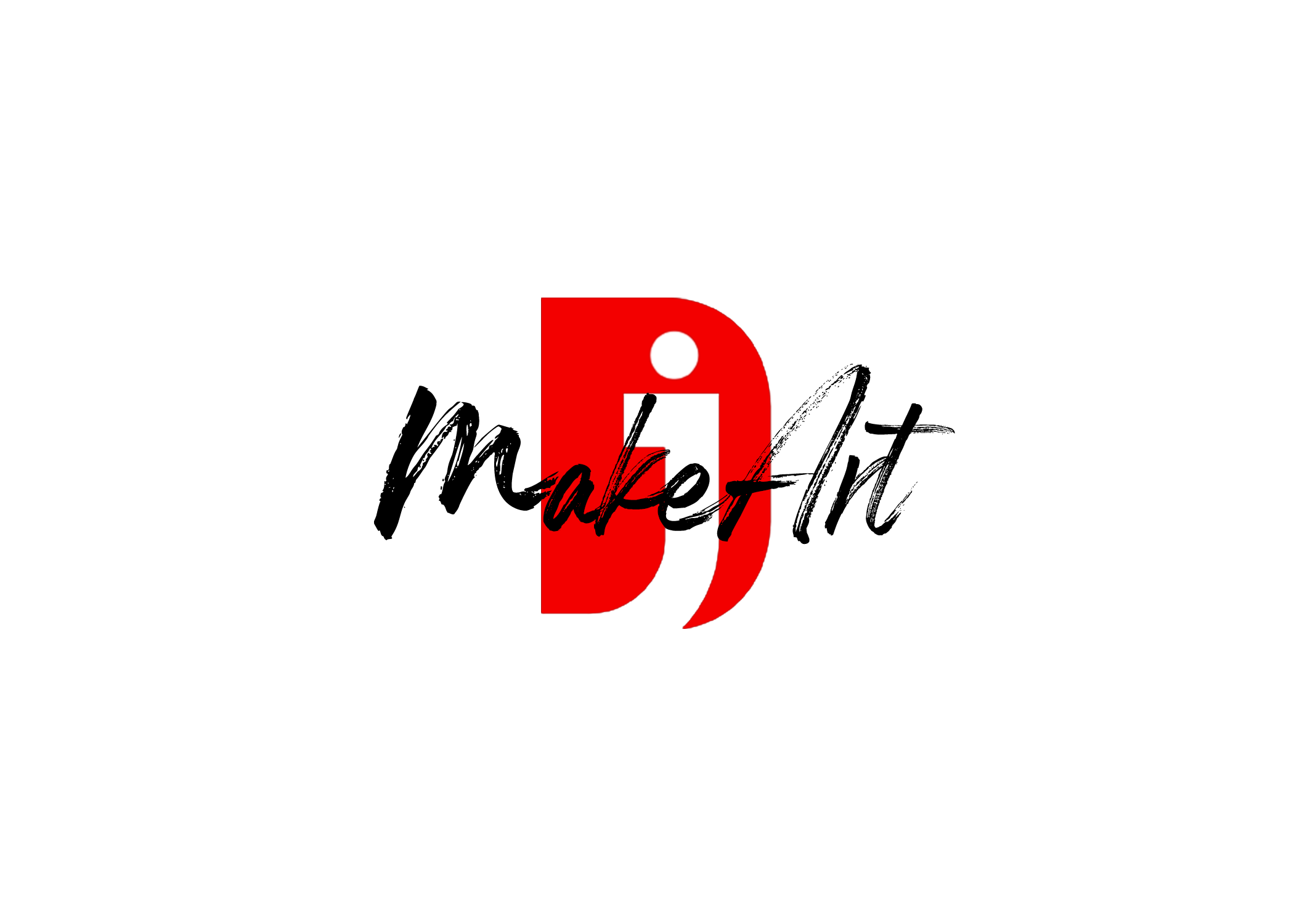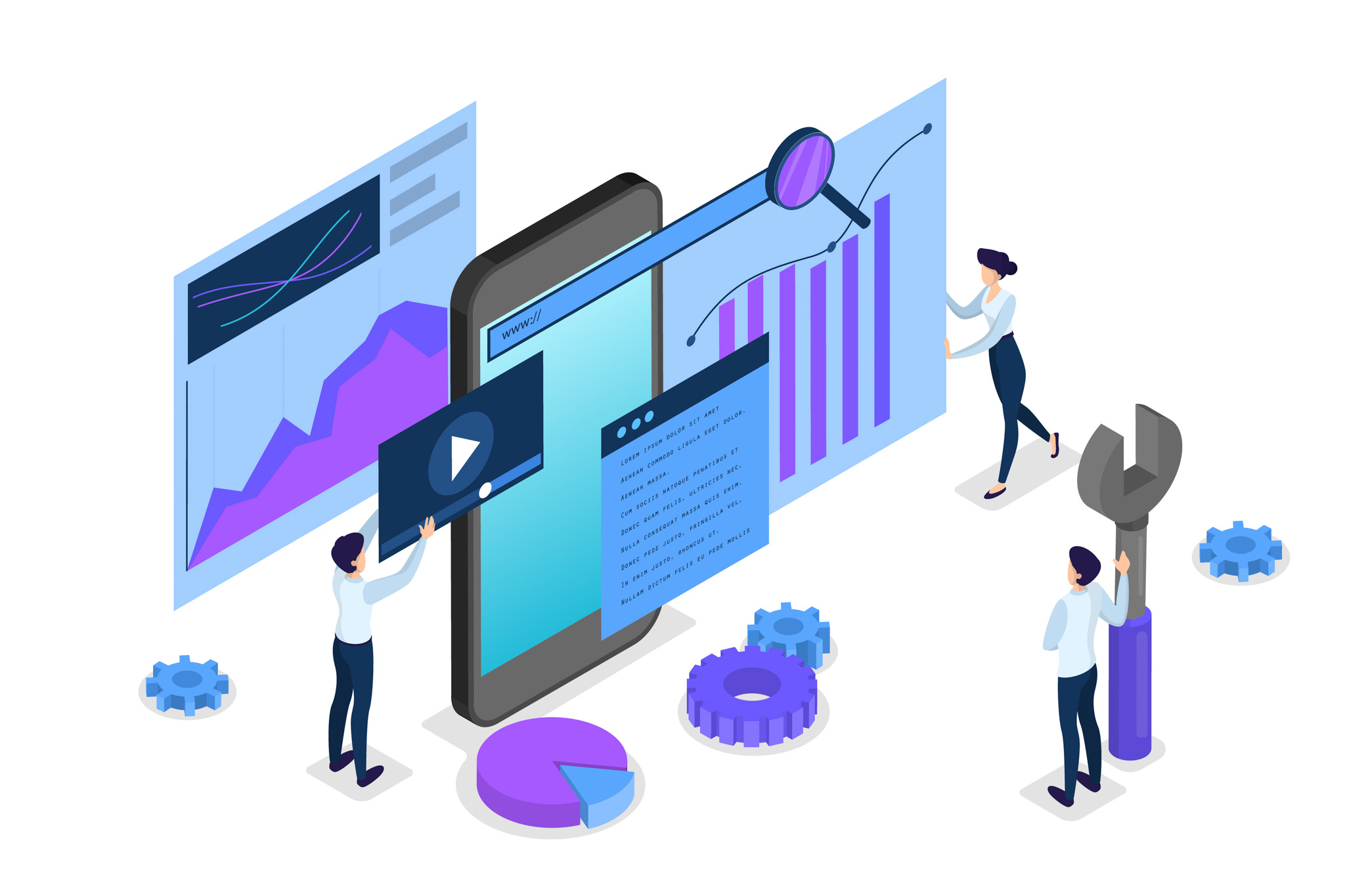Introduction
Instagram Reels are a powerful way to showcase your creativity, share educational content, or connect with your audience. But suppose you’ve ever wanted to repurpose your Reel for other platforms, such as TikTok, YouTube Shorts, or Facebook. In that case, you’ve probably noticed that Instagram doesn’t make it easy to download your Reel without a watermark or loss in quality. This guide will walk you through how to download your Reel — clean and watermark-free — using a few effective methods.
Why Avoid Watermarks?
Watermarks are great for crediting the original platform, but they’re not ideal when you’re repurposing your content across different social media apps. Watermarked videos:
- Look less professional
- May reduce engagement on other platforms
- Can confuse your branding if you’re building a presence elsewhere
1. Download from Instagram Drafts (Before Posting)
The best way to get a clean version of your Reel is to download it before you post it.
Steps:
- Create your Reel inside the Instagram app.
- Tap the Preview screen.
- Tap the Download icon (downward arrow) at the top right of the preview screen.
- Instagram will save the video to your phone’s gallery without a watermark.
⚠️ Important: This method only works if you haven’t added Instagram-specific effects like music or stickers — those won’t be saved due to copyright/licensing.
2. Screen Record Your Reel (High-Quality Method)
If you’ve already posted the Reel, another way is to screen record it in high quality.
For iPhone Users:
- Go to Settings > Control Center and add Screen Recording if it’s not already there.
- Open your Reel in full-screen mode.
- Swipe down and start recording.
- Trim the beginning and end in your Photos app.
For Android Users:
- Use the built-in screen recorder (if available) or a third-party app like AZ Screen Recorder.
- Follow similar steps to record and trim.
🎥 Tip: Use landscape mode or full-screen vertical for better resolution during screen recording.
3. Use a Third-Party Tool or App
Some online tools and apps can help you download your own Instagram Reels without watermarks. These can work after you’ve posted the video.
Popular options:
- SnapInsta.app
- InstaSave
- ReelSaver
Steps:
- Open your Instagram Reel.
- Tap the three dots (…) and choose Copy Link.
- Paste the link into one of these platforms.
- Download the video.
⚠️ Be cautious: These tools may violate Instagram’s terms of service or compromise your privacy. Avoid entering personal info or logging in.
4. Re-Edit Using the Original Footage
If you created the Reel using third-party editing software like:
- CapCut
- InShot
- Final Cut Pro
- Adobe Premiere Rush
…then you can export the original file again without any Instagram branding.
Pro Tip: Save your editing project and assets. That way, you can re-export anytime for different platforms.
5. Instagram’s Professional Dashboard (Business Accounts Only)
If you’re using a business or creator account:
- Go to Professional Dashboard.
- Navigate to Your Content or Insights.
- Some versions allow export/download features, but this varies.
It’s not a consistent solution yet, but it’s worth checking as Instagram evolves.
Final Thoughts
While Instagram doesn’t offer a direct way to download posted Reels without a watermark, you have multiple clean workarounds. The best strategy is to save a version before uploading. Alternatively, screen recording or using trusted third-party tools can help — just be mindful of copyright concerns, privacy, and platform rules.
By keeping your content watermark-free, you can maintain a polished brand image and maximize reach across all your social channels.
Thank you for reading! Please stay connected with me on all my social media platforms. @djmakeart
For more updates, tips, and inspiration. Don’t forget to explore my website djmakeart.com for exclusive content and projects. Let’s create and grow together—see you there!
Contact us through www.djmakeart.com/contact-us/
🛠 Step-by-Step: How to Create a Vertical Video Template
Why Yoast seo setting doesnt appear
Why Yoast SEO may be malfunctioning on your website
Why is SEO Yoast option is not working ?
Which camera is better, Canon or Sony?
Where to Buy the Best Used Camera Gear in 2025: Trusted Sites & Smart Tips
Where can I find free VFX content for editing?
Where can I find free VFX content for editing?
When Can You Start Making Money on Instagram? (2025 Creator Guide)
Welcome to the DJMakeArt website