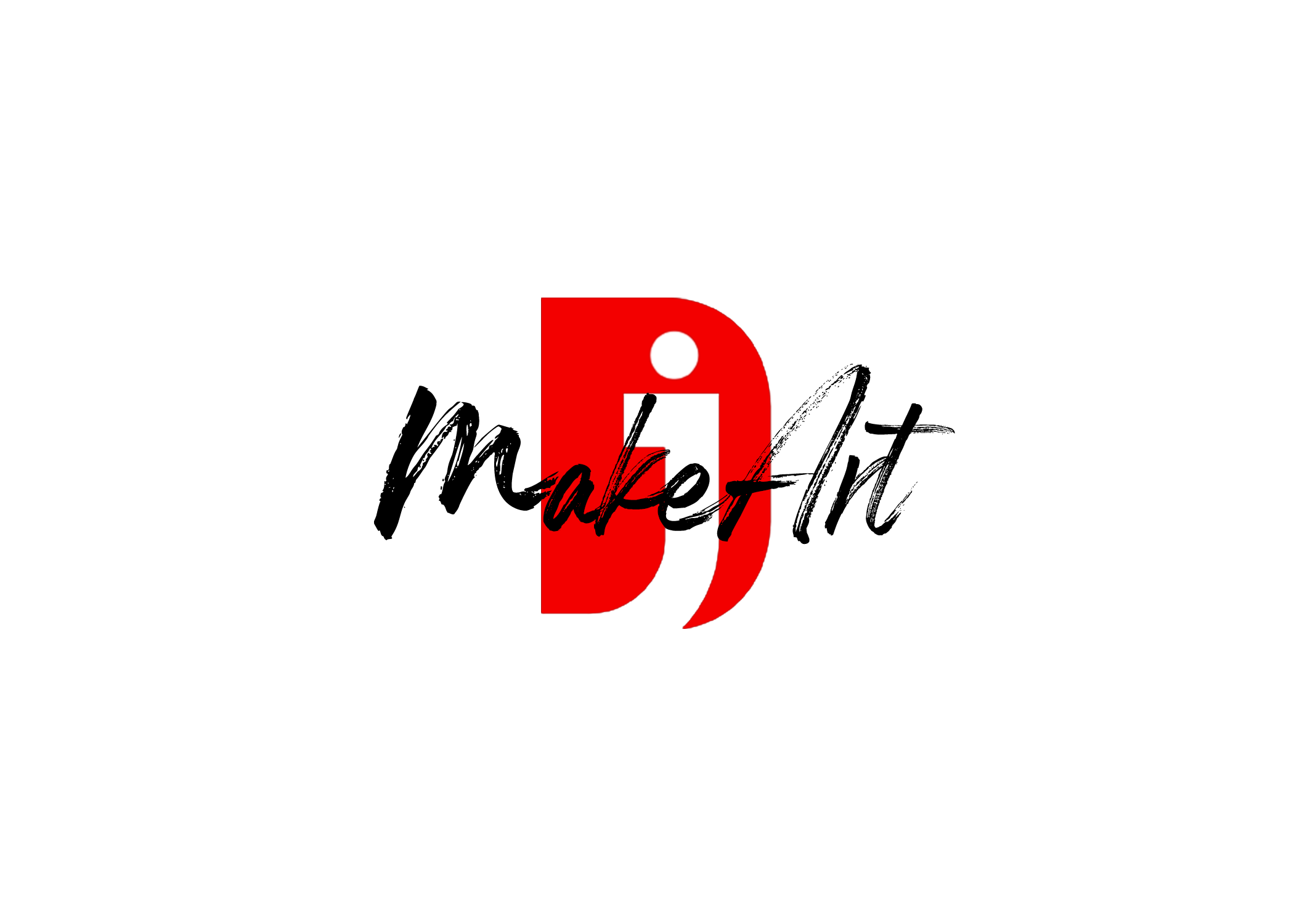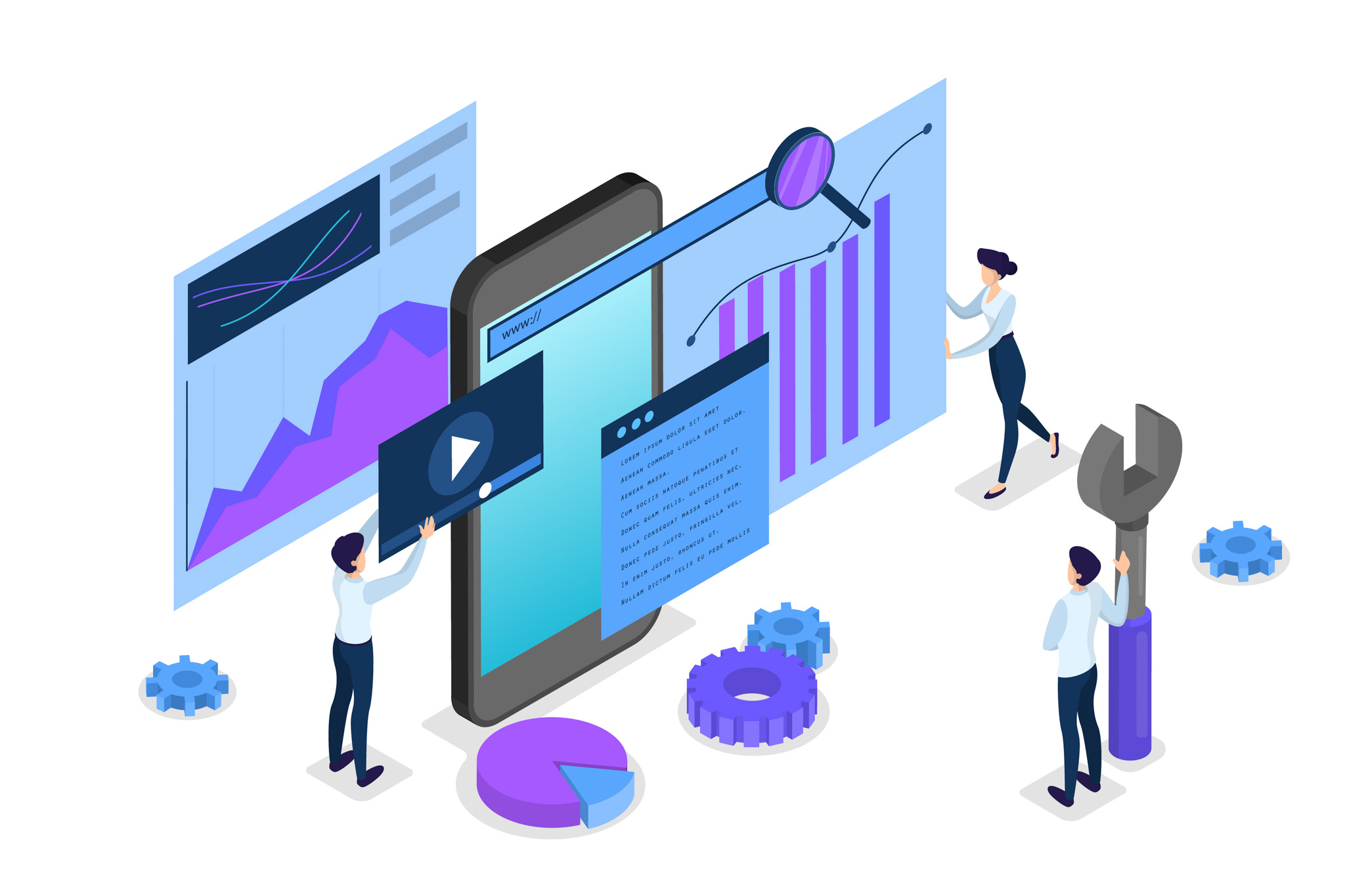There are several methods to fill in color on objects in Photoshop, depending on what you’re trying to achieve (e.g., solid fill, coloring inside the lines, preserving texture). Here’s a straightforward step-by-step guide for a few common techniques:
1. Using the Paint Bucket Tool (for solid fills)
Best for: Flat areas or enclosed shapes.
Steps:
- Select the Paint Bucket Tool (shortcut: G) from the toolbar.
- Choose your foreground color in the color picker.
- Click inside the object/area you want to fill.
- If the area isn’t fully enclosed, it may bleed outside—consider closing gaps or increasing Tolerance in the top bar.
2. Using a Selection Tool + Fill Command
Best for: Precision or working on specific parts.
Steps:
- Use the Lasso Tool, Quick Selection Tool, or Pen Tool to make a selection around the object.
- Go to Edit > Fill (Shift + F5).
- Choose Color…, pick your fill color, and click OK.
3. Using the Brush Tool Inside a Selection or Layer Mask
Best for: More natural coloring, shading, or preserving textures.
Steps:
- Select the object using the Quick Selection Tool or Select Subject (under Select > Subject).
- Add a Layer Mask to isolate the object.
- On a new layer, use the Brush Tool (B) to paint color over the object.
- Use Blending Modes (e.g., “Color” or “Overlay”) to preserve shadows and highlights.
4. Using Solid Color Fill Layer (Non-destructive coloring)
Best for: Editable color fills tied to object shape.
Steps:
- Make a selection around the object.
- Go to Layer > New Fill Layer > Solid Color…
- Choose the color and hit OK.
- This creates a fill layer with a mask based on your selection—fully editable.
Thank you for reading! Please stay connected with me on all my social media platforms. @djmakeart
For more updates, tips, and inspiration. Don’t forget to explore my website djmakeart.com for exclusive content and projects. Let’s create and grow together—see you there!
Contact us through www.djmakeart.com/contact-us/
🛠 Step-by-Step: How to Create a Vertical Video Template
Why Yoast seo setting doesnt appear
Why Yoast SEO may be malfunctioning on your website
Why is SEO Yoast option is not working ?
Which camera is better, Canon or Sony?
Where to Buy the Best Used Camera Gear in 2025: Trusted Sites & Smart Tips
Where can I find free VFX content for editing?
Where can I find free VFX content for editing?
When Can You Start Making Money on Instagram? (2025 Creator Guide)
Welcome to the DJMakeArt website