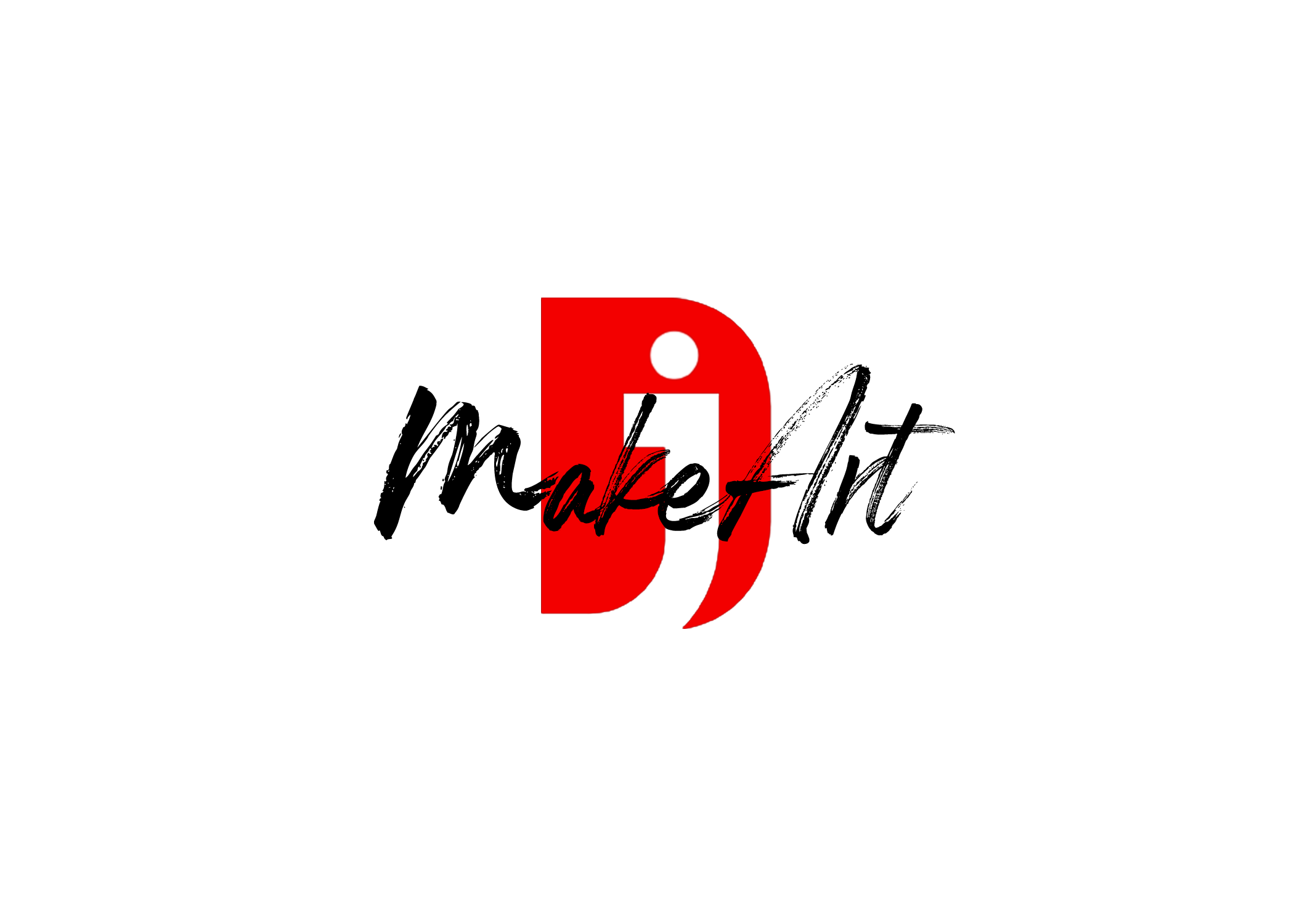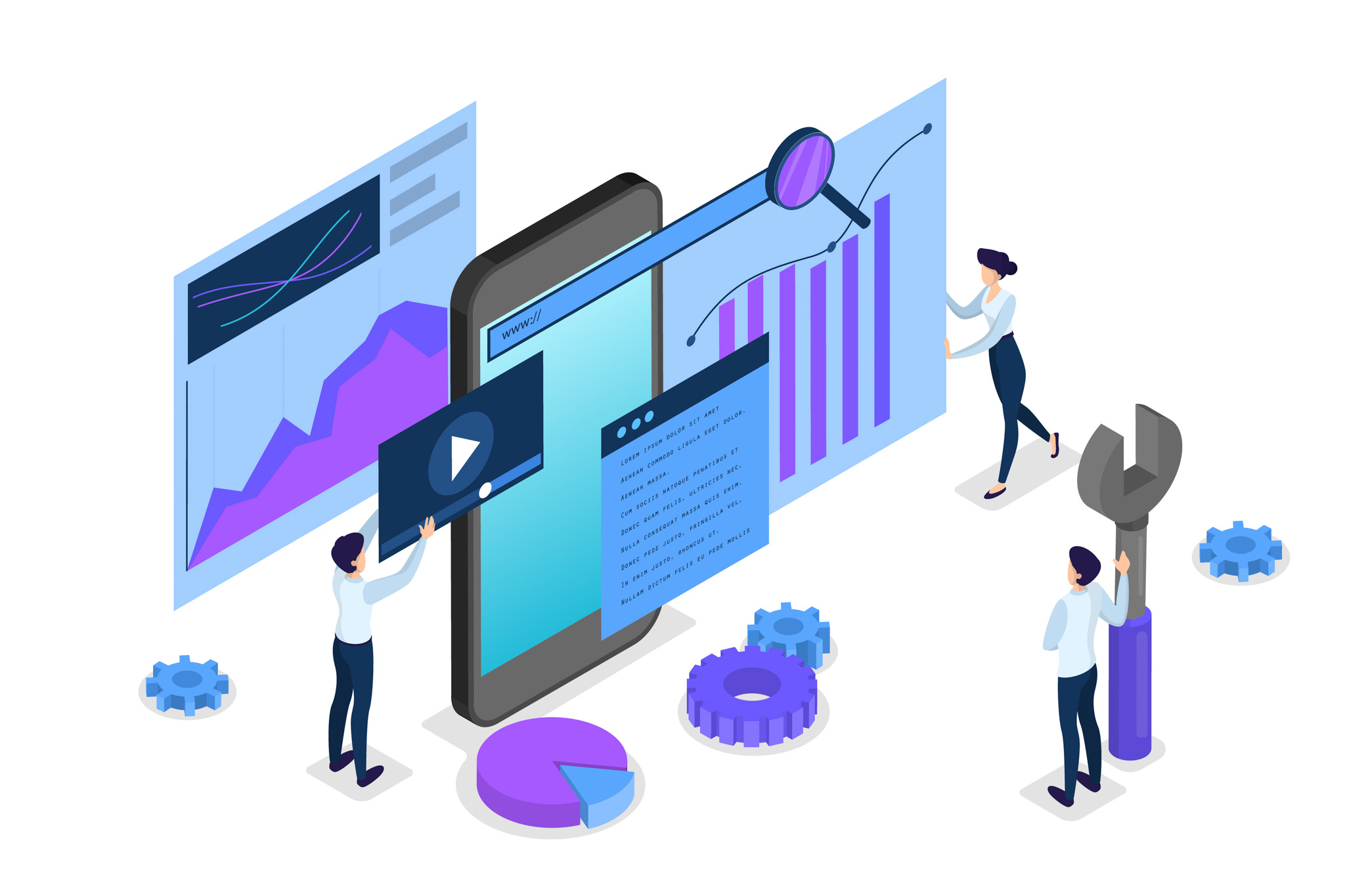Here’s a beginner-friendly guide for “How to Navigate the Photoshop Interface”, ideal for a tutorial or video script:
How to Navigate the Photoshop Interface
1. Launch Photoshop & Create a New Document
- Open Photoshop.
- Go to File > New or press Ctrl + N (Cmd + N on Mac).
- Set your document size and resolution, then click Create.
2. Main Interface Overview
A. Menu Bar (Top)
- Located at the very top.
- Includes dropdown menus like File, Edit, Image, Layer, Select, Filter, View, Window, Help.
- Every feature and function can be accessed from here.
B. Options Bar (Below Menu)
- Changes based on the selected tool.
- Shows settings specific to your current tool (e.g., brush size, opacity, blending mode).
C. Toolbar (Left Side)
- Contains tools like Move, Marquee, Lasso, Brush, Eraser, Type, Zoom, etc.
- Hover over any icon to see its name and shortcut.
- Right-click tools with a small triangle to access related tools.
D. Panels (Right Side)
- Includes panels like Layers, Properties, Adjustments, Color, Swatches, History, etc.
- Use Window > [Panel Name] to show/hide any panel.
- The Layers panel is essential for most editing workflows.
E. Canvas (Center)
- This is your working area where you view and edit your document.
- You can zoom in/out with Ctrl + + / Ctrl + – or Cmd on Mac.
- Use the Hand Tool (H) or hold Spacebar to move around the canvas.
F. Status Bar (Bottom)
- Displays document info like zoom level, file size, and color profile.
3. Customizing the Workspace
- Go to Window > Workspace to choose default layouts like Essentials, Photography, Graphic and Web, etc.
- You can rearrange panels, resize them, and drag to dock or float.
- Save your layout via Window > Workspace > New Workspace.
4. Zooming and Navigation Tips
- Zoom Tool (Z) lets you zoom in and out.
- Hold Spacebar to quickly access the Hand Tool.
- Press Tab to hide all panels for a clean workspace.
- Press F to cycle through screen modes (Standard, Full Screen with Menu, Full Screen).
5. Essential Shortcuts
| Function | Shortcut (Windows) | Shortcut (Mac) |
|---|---|---|
| New Document | Ctrl + N | Cmd + N |
| Open File | Ctrl + O | Cmd + O |
| Save | Ctrl + S | Cmd + S |
| Zoom In/Out | Ctrl + +/- | Cmd + +/- |
| Fit on Screen | Ctrl + 0 | Cmd + 0 |
| Hide Panels | Tab | Tab |
For more updates, tips, and inspiration. Don’t forget to explore my website djmakeart.com for exclusive content and projects. Let’s create and grow together—see you there!
Contact us through www.djmakeart.com/contact-us/
🛠 Step-by-Step: How to Create a Vertical Video Template
1. Start a New Project Open DaVinci Resolve, and create a New Project. Name it…
Why Yoast seo setting doesnt appear
If the Yoast SEO settings are not appearing in your WordPress dashboard or on your…
Why Yoast SEO may be malfunctioning on your website
Yoast SEO may be malfunctioning on your website for several reasons. Here are some common…
Why is SEO Yoast option is not working ?
If the Yoast SEO plugin isn’t working as expected on your website, here are some…
Which camera is better, Canon or Sony?
Choosing between Canon and Sony depends on your specific needs, preferences, and the type of…
Where to Buy the Best Used Camera Gear in 2025: Trusted Sites & Smart Tips
Whether you’re a budding photographer, a seasoned videographer, or a content creator building your setup…
Where can I find free VFX content for editing?
You can find free VFX (visual effects) assets from several reliable online sources. These include…
Where can I find free VFX content for editing?
You can find free VFX (visual effects) assets from several reliable online sources. These include…
When Can You Start Making Money on Instagram? (2025 Creator Guide)
💰 When Can You Make Money on Instagram? Instagram has transformed into more than just…
Welcome to the DJMakeArt website