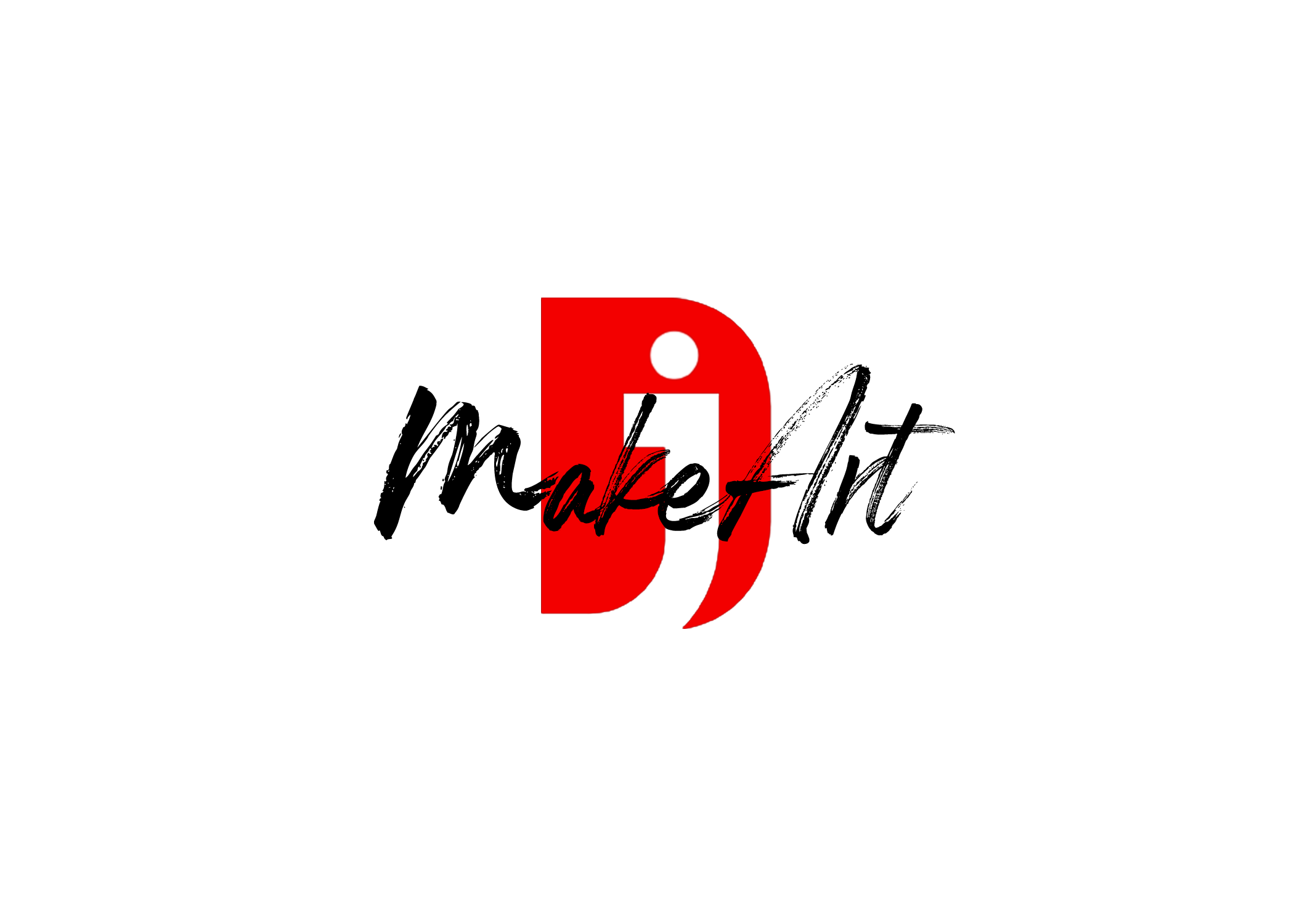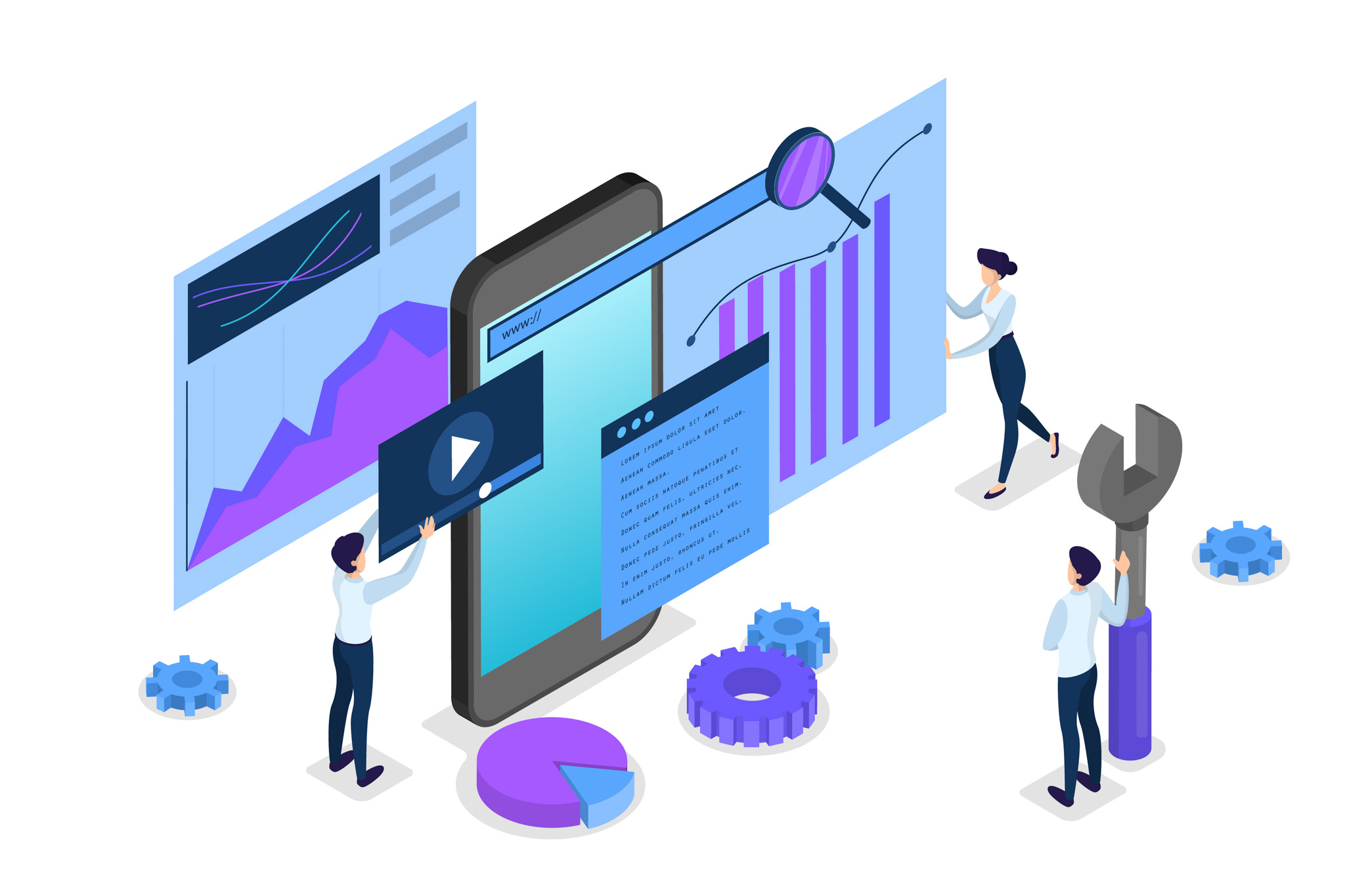When you move your Motion Templates folder to a different external hard drive or change your hard drive’s name/location, Final Cut Pro and Apple Motion may lose track of the templates you’ve created or downloaded. Here’s how to reconnect them:
Step 1: Locate Your Motion Templates Folder
Your Motion Templates are typically stored in:
/Users/[YourName]/Movies/Motion Templates. localized
Or, if you use an external drive, it might be:
/Volumes/[Old Drive Name]/Motion Templates.localized
Step 2: Move the Folder to Your New Drive
Make sure your new external drive is formatted as Mac OS Extended (Journaled) or APFS for compatibility.
Then, move the entire Motion Templates localized folder to your new drive. Place it at the root level of the drive, not inside any folders.
Example path:
/Volumes/[New Drive Name]/Motion Templates.localized
Step 3: Re-link in Final Cut Pro (if needed)
FCP should automatically detect templates on mounted drives with the correct folder structure. If not:
- Quit Final Cut Pro.
- Reopen it with the drive connected.
- Go to the Titles, Effects, or Transitions Browser.
- If they still don’t show, try restarting your Mac to force FCP to refresh its media paths.
Step 4: Re-link in Apple Motion
When opening a Motion template that references media files, you may be prompted to locate missing files.
- Use the File > Relink Files… option if prompted.
- Or manually relink through the Media Inspector by selecting a missing asset and choosing “Relink.”
Bonus: Use Aliases (Optional)
If you want to avoid issues when switching between drives:
- Keep Motion Templates on a single, consistent drive.
- Create an alias of Motion Templates, localized on your internal drive, that points to the new location.
- Right-click the folder > Make Alias, then place it back in the /Movies/ folder.
Troubleshooting:
- Make sure .localized is preserved — don’t rename or reformat the folder.
- Avoid having two folders named “Motion Templates” on multiple drives to prevent FCP confusion.
- Make sure your user account has read/write permissions on the new drive.
Thank you for reading! Please stay connected with me on all my social media platforms. @djmakeart
For more updates, tips, and inspiration. Don’t forget to explore my website djmakeart.com for exclusive content and projects. Let’s create and grow together—see you there!
Contact us through www.djmakeart.com/contact-us/
🛠 Step-by-Step: How to Create a Vertical Video Template
Why Yoast seo setting doesnt appear
Why Yoast SEO may be malfunctioning on your website
Why is SEO Yoast option is not working ?
Which camera is better, Canon or Sony?
Where to Buy the Best Used Camera Gear in 2025: Trusted Sites & Smart Tips
Where can I find free VFX content for editing?
Where can I find free VFX content for editing?
When Can You Start Making Money on Instagram? (2025 Creator Guide)
Welcome to the DJMakeArt website