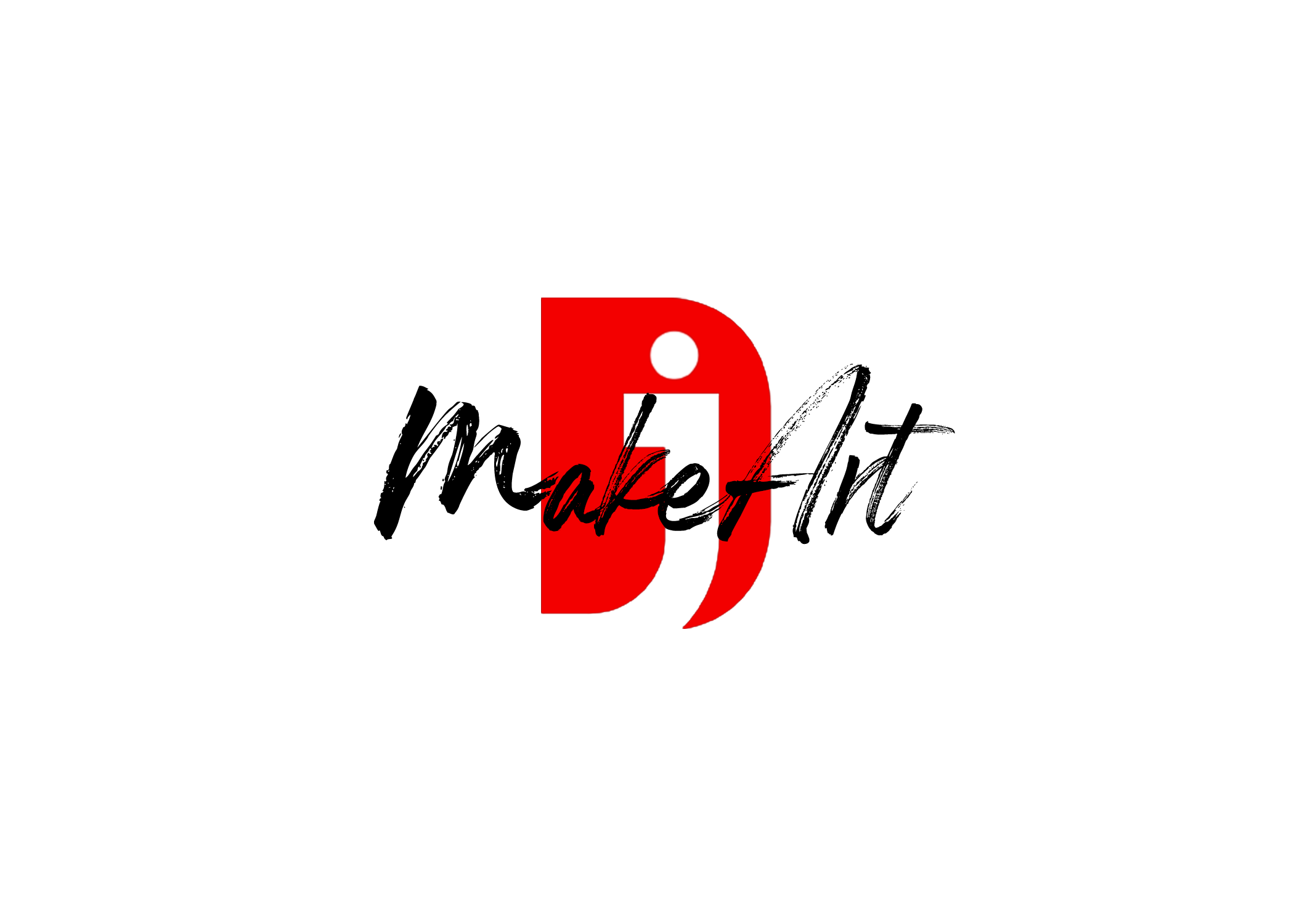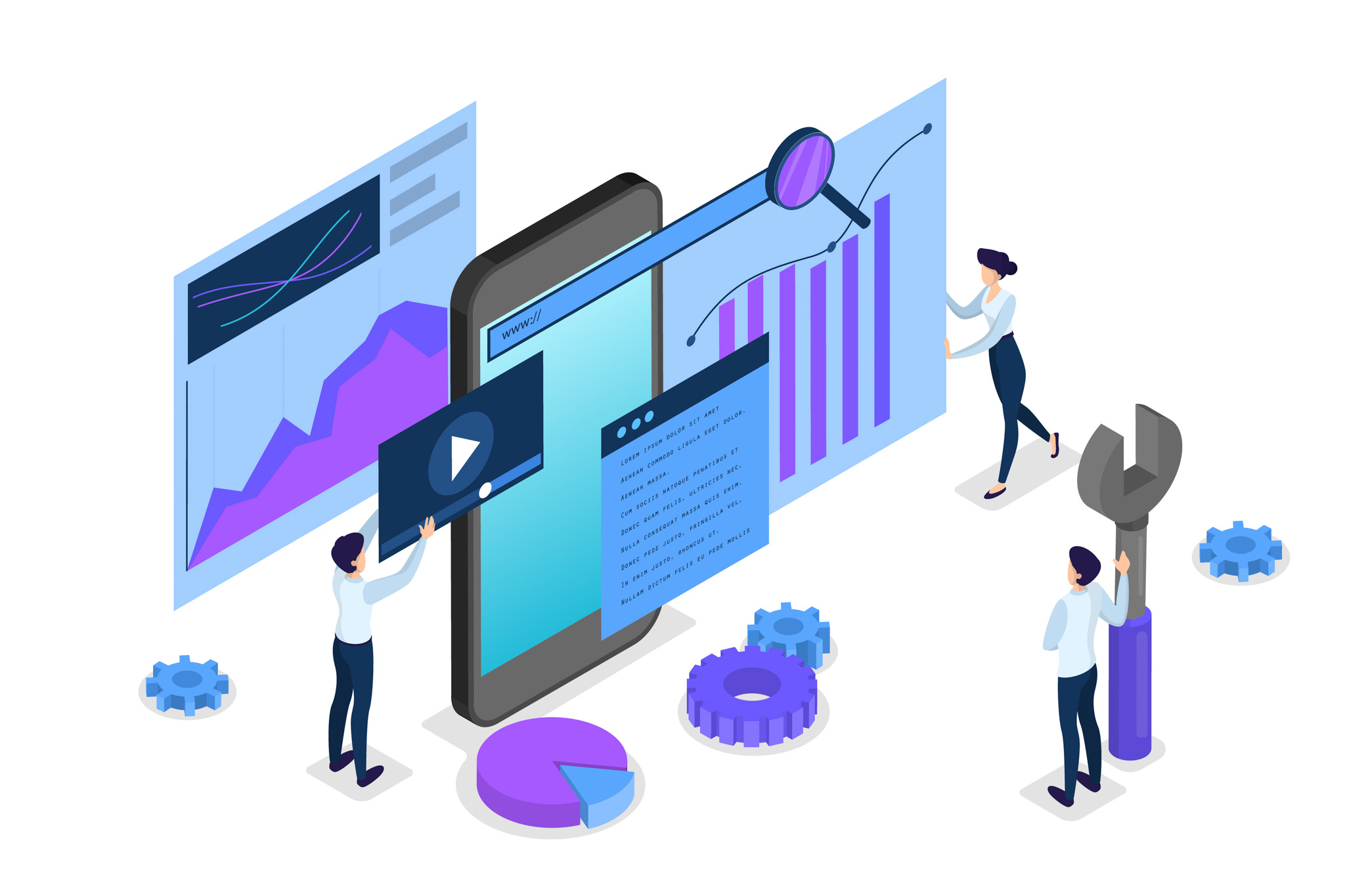If you’ve ever shot a project using more than one camera—whether it’s a live event, music video, interview, or podcast—you know how challenging it can be to sync multiple angles manually. That’s where Multicam editing in Final Cut Pro X comes in. This feature allows you to combine and synchronize various video and audio sources, then seamlessly switch between angles while editing.
Here’s a step-by-step guide to mastering multicam editing in Final Cut Pro X (FCPX) so you can streamline your workflow and produce professional, dynamic videos.
1. What is Multicam Editing?
Multicam editing is the process of editing footage shot from multiple camera angles (and sometimes multiple audio sources) simultaneously. Instead of lining up each angle by hand, Final Cut Pro X syncs them automatically using timecode, audio waveforms, or other metadata.
Once synced, you can cut between angles in real time—almost like a live broadcast switcher—while still having the flexibility to fine-tune later.
2. Preparing Your Footage
Before you start, organize your media to avoid chaos in the edit.
- Label & Rename Clips: Give each clip a descriptive name like “Camera 1 Close-Up” or “Camera 2 Wide.”
- Check Frame Rates: Make sure all cameras are shooting at the same frame rate to avoid syncing issues.
- Ensure Good Audio Reference: At least one camera (or an external recorder) should have clear audio for better syncing.
- Import Media into FCPX: Drag all your clips into the same library or event.
3. Creating a Multicam Clip
Here’s how to combine your angles into a single synced clip.
- Select Your Clips
- In the Browser, select all the camera and audio clips you want to sync.
- Right-Click → New Multicam Clip
- A dialog box will pop up. Give your clip a name—something like Podcast Multicam or Wedding Ceremony Multicam.
- Choose Your Sync Method
- Automatic (Using Audio): Best if your cameras don’t share timecode. FCPX analyzes audio waveforms to align clips.
- Using Timecode: Ideal if you used cameras or audio recorders that share the same timecode.
- Using Markers: Place matching markers in each clip for custom syncing.
- Confirm & Create
- Click OK, and Final Cut will create a new Multicam Clip in your browser.
4. Opening the Angle Viewer
To start switching between angles, you’ll need the Angle Viewer.
- Go to View → Show in Viewer → Angles (or press Shift + Command + 7).
- You’ll now see your angles displayed like a grid, similar to a live broadcast setup.
5. Editing with Multicam
Now comes the fun part—cutting between angles.
- Drag the Multicam Clip to the Timeline
- This clip acts like a single piece of media, but it contains all your angles.
- Play and Switch Angles in Real Time
- Click on a Video Angle in the Angle Viewer to switch visuals.
- Click on an Audio Angle to change which audio source is active.
- Use Number Keys (1, 2, 3, etc.) to switch video angles without clicking.
- Cut While Playing
- Press Spacebar to play and click different angles as the video runs. Each switch creates an edit point automatically.
6. Refining Your Edits
Once you’ve made your initial pass:
- Trim Cuts: Use the Blade tool or trim handles to adjust timing.
- Change an Angle After Cutting: Right-click on the clip segment → Switch to Angle → Select Desired Camera.
- Mix Audio: You can lock a single audio track while freely switching video angles to keep the sound consistent.
7. Pro Tips for Smoother Multicam Edits
- Use Keywords & Smart Collections: Helps you quickly find specific shots.
- Color Code Cameras: Assign different clip colors for easy identification.
- Sync in Smaller Groups: If you have a huge shoot, sync in sections to avoid heavy processing.
- Optimize Playback Performance: In Preferences → Playback, set playback quality to Better Performance to avoid lag.
8. When to Use Multicam Editing
Multicam editing isn’t just for TV studios. You can use it for:
- Interviews & Podcasts (switch between speaker and reaction shots)
- Music Performances (mix wide and close-up angles)
- Events & Weddings (capture multiple perspectives)
- YouTube Tutorials (switch between face cam, screen recording, and product shots)
9. Exporting Your Final Multicam Edit
Once your edit is complete:
- Double-check your angle changes for timing and continuity.
- Export your project using File → Share → Master File or your preferred preset.
Final Thoughts
Multicam editing in Final Cut Pro X can turn a messy multi-camera shoot into a clean, dynamic final product. The real power lies in how fast you can switch between angles, making your edit feel almost as immediate as a live broadcast. With a little practice, you’ll not only save hours in post-production but also elevate the overall storytelling quality of your videos.
If you want, I can also make you a diagram showing the Angle Viewer setup in FCPX, so this article is more visual and tutorial-friendly. That way, it can work perfectly for a blog post or YouTube guide.
Thank you for reading! Please stay connected with me on all my social media platforms. @djmakeart
For more updates, tips, and inspiration. Don’t forget to explore my website djmakeart.com for exclusive content and projects. Let’s create and grow together—see you there!
Contact us through www.djmakeart.com/contact-us/
🛠 Step-by-Step: How to Create a Vertical Video Template
Why Yoast seo setting doesnt appear
Why Yoast SEO may be malfunctioning on your website
Why is SEO Yoast option is not working ?
Which camera is better, Canon or Sony?
Where to Buy the Best Used Camera Gear in 2025: Trusted Sites & Smart Tips
Where can I find free VFX content for editing?
Where can I find free VFX content for editing?
When Can You Start Making Money on Instagram? (2025 Creator Guide)
Welcome to the DJMakeArt website