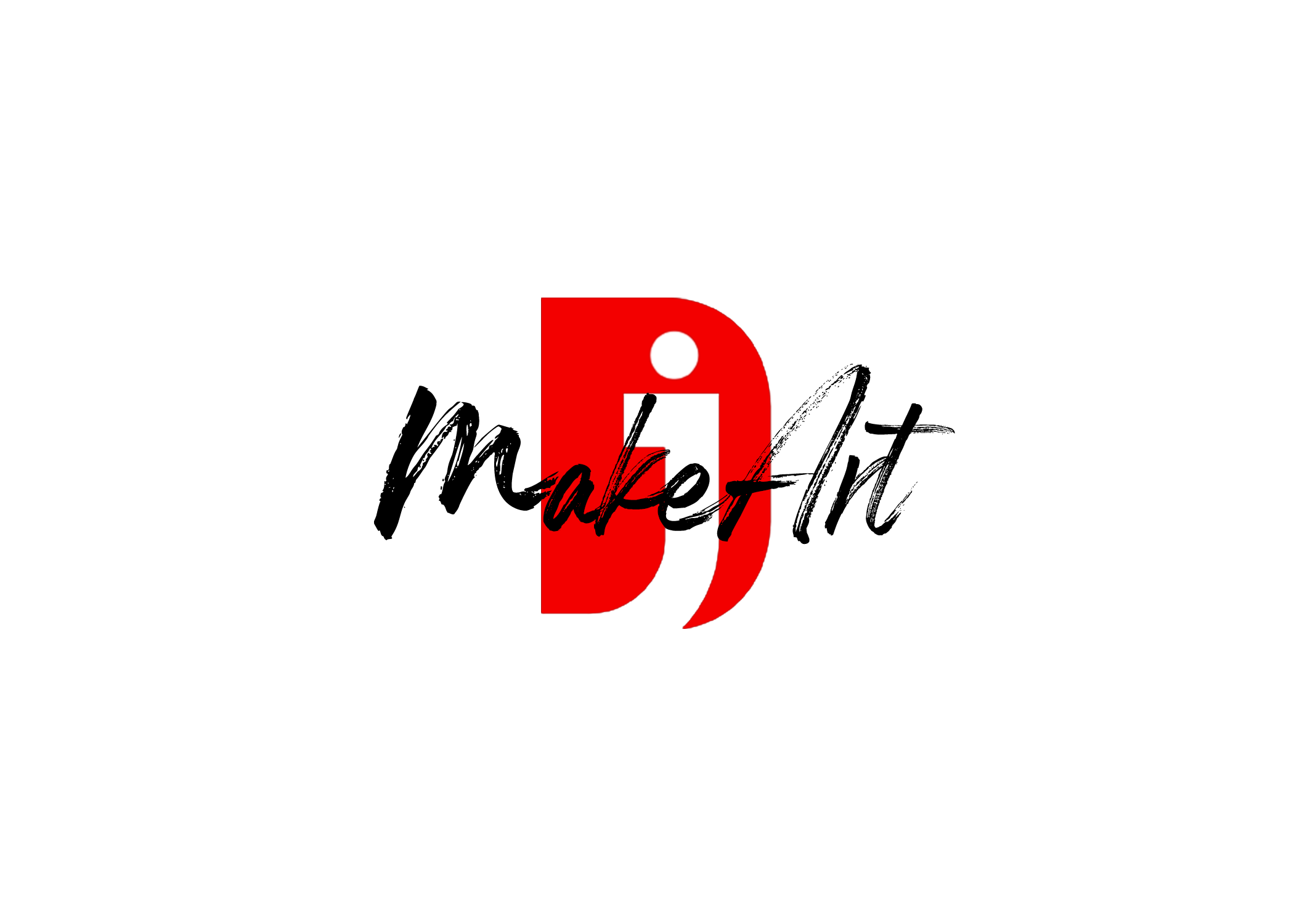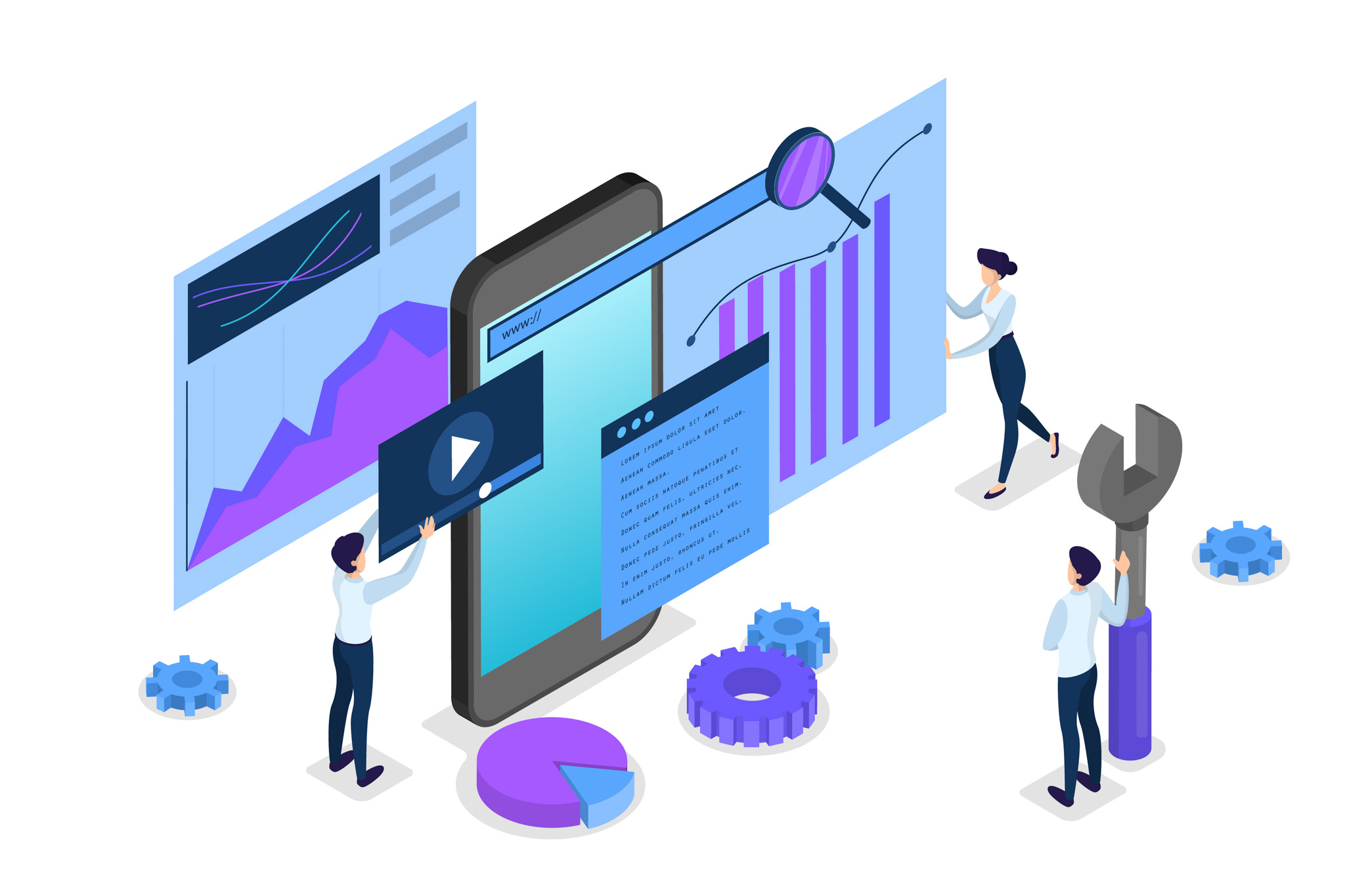Yes, the Insta360 X4 can function as a webcam, enabling both standard and 360º live broadcasting. To utilize this feature, ensure your camera’s firmware is updated to version 1.2.21 or later, and that you have the latest version of the Insta360 App installed.
Using the X4 as a Webcam with OBS:
- Connect the Camera:
- Power on your X4.
- Use a USB cable to connect it to your computer.
- On the camera’s display, select “Webcam Mode” when prompted.
- Configure OBS Settings:
- Open OBS Studio on your computer.
- Add a new “Video Capture Device” source and select “Insta360 X4” as the device.
- Uncheck “Use Preset” and set the resolution to “2880×1440” with a frame rate of 30 FPS.
- In the “Settings” menu, under the “Stream” tab, input the stream key from your chosen platform.
- Under the “Output” tab, enable “Rescale Output” and set it to “2560×1440”.
- In the “Video” tab, set the “Base (Canvas) Resolution” to “2880×1440” and the “Output (Scaled) Resolution” to “2560×1440”.
- Start Streaming:
- Click “Start Streaming” in OBS to begin broadcasting.
- You can adjust the viewing perspective in the video by dragging with your mouse.
For a detailed walkthrough, refer to the official Insta360 guide.
Live Streaming via the Insta360 App:
Alternatively, you can live stream directly using the Insta360 app:
- Connect your X4 to the Insta360 app on your smartphone.
- In the shooting preview, switch to “360 Live” or “Reframe Live” mode.
- Select your preferred streaming platform and authorize your account.
- Tap the shutter button to start the live stream.
Ensure the app remains active in the foreground during the broadcast.
For a visual demonstration, you can watch the following tutorial:
Thank you for reading! Please stay connected with me on all my social media platforms. @djmakeart
For more updates, tips, and inspiration. Don’t forget to explore my website djmakeart.com for exclusive content and projects. Let’s create and grow together—see you there!
🛠 Step-by-Step: How to Create a Vertical Video Template
Why Yoast seo setting doesnt appear
Why Yoast SEO may be malfunctioning on your website
Why is SEO Yoast option is not working ?
Which camera is better, Canon or Sony?
Where to Buy the Best Used Camera Gear in 2025: Trusted Sites & Smart Tips
Where can I find free VFX content for editing?
Where can I find free VFX content for editing?
When Can You Start Making Money on Instagram? (2025 Creator Guide)
Welcome to the djmakeart website