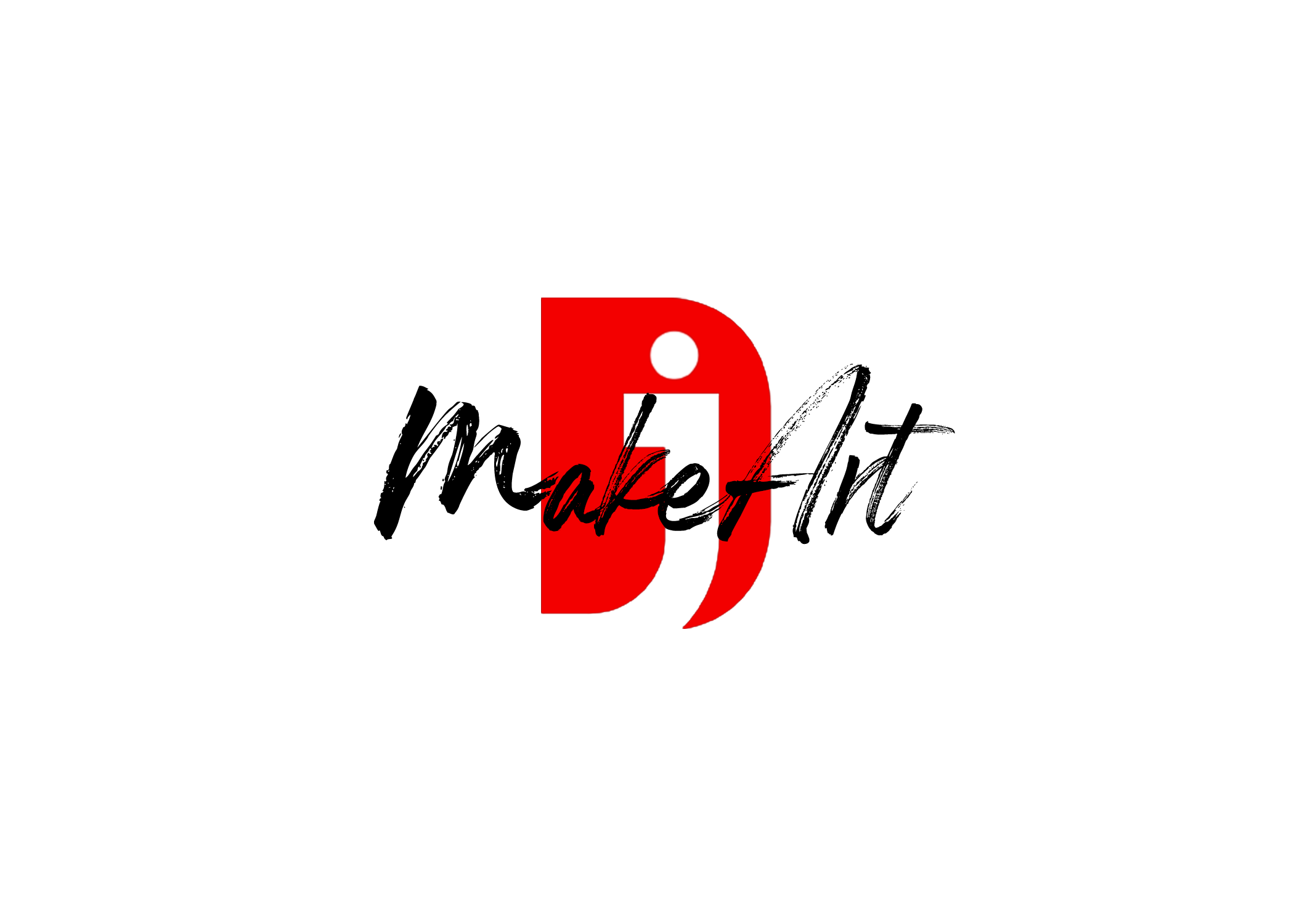Here’s a step-by-step guide:
✅ 1. Hardware Setup
- Connect the Shure SM7B to the Wave XLR using a high-quality XLR cable.
- Plug the Wave XLR into your computer via USB-C.
- Ensure Phantom Power (48V) is OFF since the Shure SM7B is a dynamic microphone and doesn’t need it.
✅ 2. Gain Settings on Wave XLR
- Open Wave Link Software (if installed).
- Set the Gain Level between 50-60 dB. The exact value depends on your voice and how close you are to the microphone.
- If you’re speaking close (within 6 inches), start around 50 dB.
- If you’re a bit farther, you may need to go up to 60 dB.
- Avoid maxing out the gain to prevent introducing noise.
✅ 3. Wave Link Software Settings
- Add the Microphone Input (Wave XLR) as a Source in the software.
- Enable Clipboard (if available) to prevent distortion from sudden loud sounds.
- Adjust Output Volume to suit your monitoring preferences (use headphones for monitoring if possible).
✅ 4. Windows / macOS Audio Settings (If not using Wave Link)
- Go to Sound Settings and ensure Wave XLR is set as your default Input Device.
- Adjust Input Levels if needed, but this should mainly be handled by the Wave Link software.
✅ 5. Additional Tips for Optimal Sound
- Use a Windscreen or Pop Filter – The Shure SM7B comes with a standard windscreen, but if you find plosives are still an issue, consider upgrading to the RK345 or using an external pop filter.
- Mic Positioning – Aim for 6 inches away from the mic, speaking slightly off-axis to reduce plosives.
- Add Noise Suppression (Optional) – If using software like OBS or your DAW, you can apply a Noise Gate & EQ to enhance clarity.
- Avoid Over-processing – The SM7B sounds great naturally. Just a bit of EQ and Compression can help make your voice sound more polished.