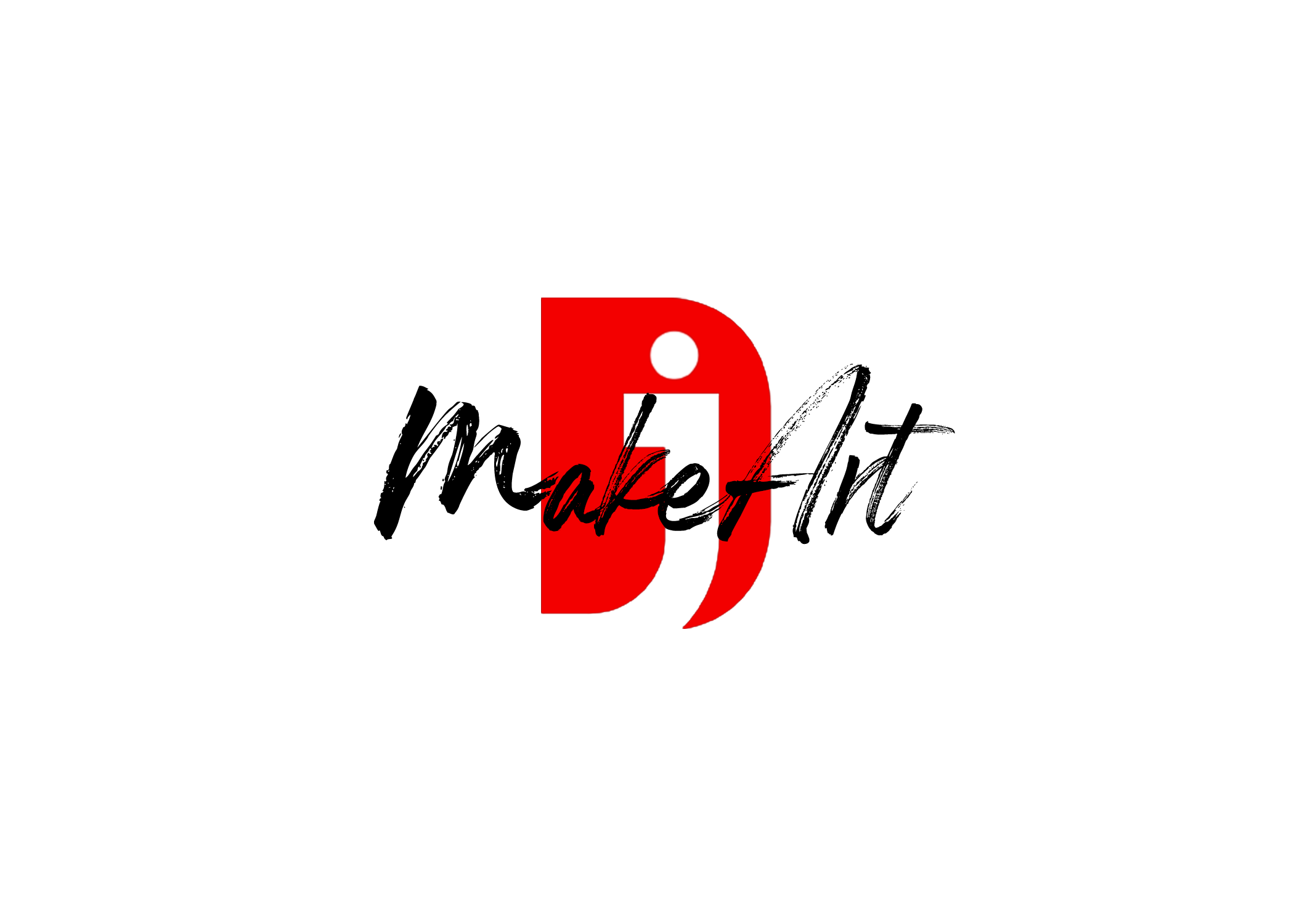If the Yoast SEO plugin isn’t working as expected on your website, here are some potential reasons and fixes to troubleshoot:
1. Plugin Not Updated
- Problem: Yoast SEO or WordPress might not be updated to the latest version, causing compatibility issues.
- Fix: Ensure both Yoast SEO and WordPress are updated to their latest versions.
2. Plugin Conflict
- Problem: Another plugin might conflict with Yoast SEO.
- Fix:
- Deactivate all other plugins except Yoast SEO.
- Check if Yoast works. If it does, reactivate plugins one by one to identify the conflict.
3. Theme Compatibility Issue
- Problem: Your theme might not be fully compatible with Yoast SEO.
- Fix: Switch to a default WordPress theme (like Twenty Twenty-Two) temporarily and check if Yoast works.
4. JavaScript Errors
- Problem: JavaScript errors on your website’s admin panel can interfere with Yoast’s functionality.
- Fix:
- Open your browser’s Developer Tools (F12) and check the Console tab for JavaScript errors.
- Resolve any errors caused by conflicting scripts or missing resources.
5. Yoast SEO Settings Misconfiguration
- Problem: Incorrect settings in the Yoast plugin may prevent it from functioning as expected.
- Fix:
- Go to Yoast SEO > General Settings and reset the plugin to default.
- Reconfigure the plugin according to your needs.
6. Caching Issues
- Problem: A caching plugin or server-side caching might be causing outdated functionality.
- Fix: Clear your website and browser cache.
7. User Permissions
- Problem: Your WordPress user role might lack the necessary permissions to access Yoast SEO features.
- Fix: Check your user role in Users > All Users and ensure it has admin privileges.
8. Server Configuration
- Problem: Certain server configurations may block Yoast from functioning.
- Fix:
- Verify your PHP version (Yoast recommends PHP 7.4 or higher).
- Ensure your hosting environment meets Yoast’s requirements.
9. Corrupted Installation
- Problem: Yoast SEO files might be corrupted.
- Fix: Delete the Yoast SEO plugin and reinstall it from the WordPress plugin repository.
10. Debugging
- Enable WordPress debugging to identify potential errors:
Add this to your wp-config.php file:
define( ‘WP_DEBUG’, true );
define( ‘WP_DEBUG_LOG’, true );
Check the debug log in the wp-content folder for issues.
If you still encounter problems, describe the issue in detail, and I can guide you further.
Thank you for reading! Please stay connected with me on all my social media platforms. @djmakeart
For more updates, tips, and inspiration. Don’t forget to explore my website djmakeart.com for exclusive content and projects. Let’s create and grow together—see you there!
🛠 Step-by-Step: How to Create a Vertical Video Template
1. Start a New Project Open DaVinci Resolve, and create a New Project. Name it…
Why Yoast seo setting doesnt appear
If the Yoast SEO settings are not appearing in your WordPress dashboard or on your…
Why Yoast SEO may be malfunctioning on your website
Yoast SEO may be malfunctioning on your website for several reasons. Here are some common…
Why is SEO Yoast option is not working ?
If the Yoast SEO plugin isn’t working as expected on your website, here are some…
Which camera is better, Canon or Sony?
Choosing between Canon and Sony depends on your specific needs, preferences, and the type of…
Where to Buy the Best Used Camera Gear in 2025: Trusted Sites & Smart Tips
Whether you’re a budding photographer, a seasoned videographer, or a content creator building your setup…
Where can I find free VFX content for editing?
You can find free VFX (visual effects) assets from several reliable online sources. These include…
When Can You Make Money on TikTok?
TikTok has become more than just a platform for viral dances and comedy skits—it’s a…
Whats the best lenses to have for a canon R6?
The Canon EOS R6 is a versatile mirrorless camera, and the best lenses for it…
Welcome to the djmakeart web